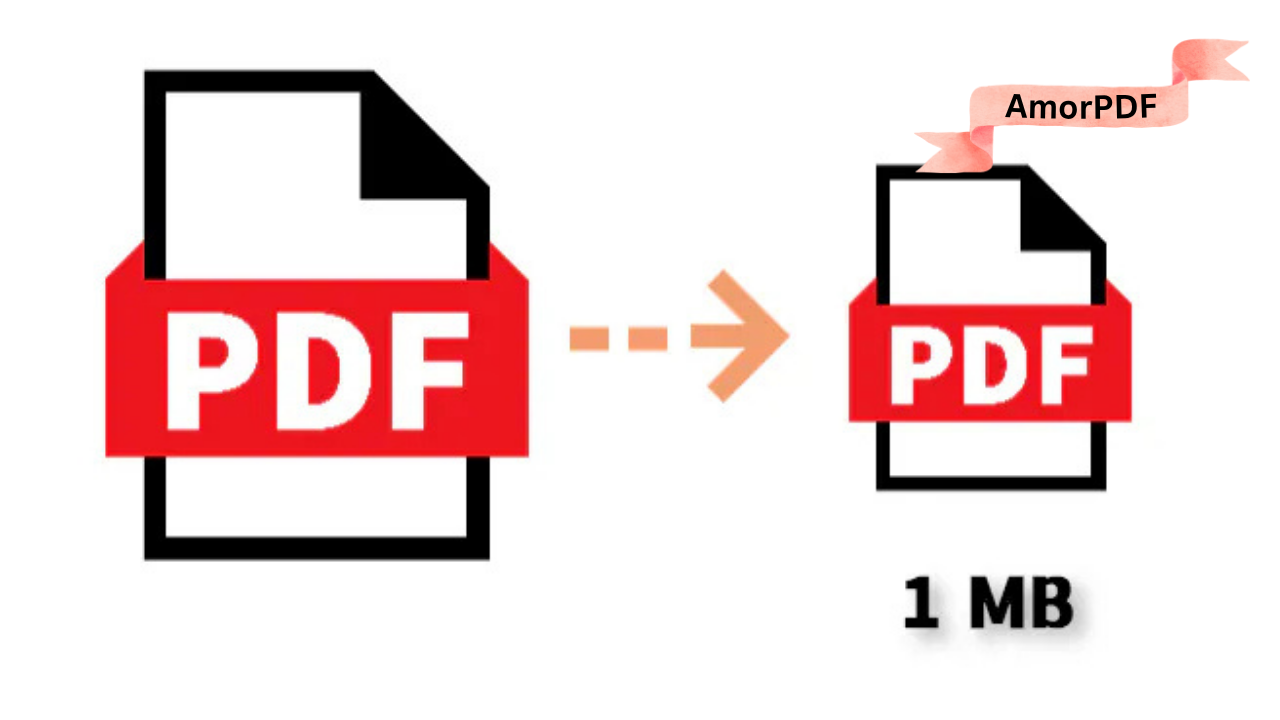Large PDF files can be a hassle—slow to upload, email, or share, and they eat up storage space. In 2025, compressing PDFs online is simpler than ever, with free tools that shrink files without losing quality, all in seconds.
Whether you’re optimizing a report for quick sharing or reducing a scanned document for archiving, online compressors make it effortless.
This guide explores the best free online PDF compression methods, step-by-step instructions, and tips to achieve the perfect balance of size and clarity.
Discover how to reclaim storage and speed up your workflow today. How to Split PDF Files Easily (Free & Online Methods)
Why Compress PDF Files in 2025?
PDF compression reduces file sizes by optimizing images, removing redundant data, and adjusting quality settings, making documents easier to handle. With remote work and digital collaboration on the rise, smaller files mean faster emails (under 25 MB limits) and quicker cloud uploads. In 2025, tools use AI to preserve text sharpness and image fidelity while shrinking files by up to 90%. Benefits include:
- Faster Sharing: Send multi-page reports without zipping.
- Storage Savings: Free up space on drives or Google Drive.
- Eco-Friendly: Less data transfer lowers energy use.
- Accessibility: Easier viewing on mobiles or low-bandwidth connections.
Common use cases: Compressing scanned invoices, e-books, or presentation slides before distribution.
Top Free Online PDF Compression Tools in 2025
Several reliable free tools exist for online PDF compression, processing files in the cloud with secure encryption (256-bit SSL). They support drag-and-drop uploads, no registration, and automatic file deletion (1–2 hours) for privacy. Here’s a breakdown of the best ones.
1. AmorPDF: All-in-One Compression Suite
AmorPDF is a versatile free toolkit with a dedicated compressor as part of over 30 PDF tools, ideal for users needing more than just size reduction. It handles files up to 100 MB, offering basic, medium, and high compression levels.
Step-by-Step Guide:
- Visit the Tool: Go to amorpdf.com/compress-pdf and drag your PDF or click to upload.
- Select Compression Level: Choose “Basic” for minimal size reduction (preserves quality) or “High” for maximum compression (up to 90% reduction).
- Process the File: Click “Compress” to start—AI optimizes images and removes metadata in seconds.
- Download: Preview the result and download the compressed PDF. Files are deleted after 2 hours.
Pros: No watermarks, unlimited free use, integrates with merging/extraction tools.
Limitations: Relies on internet; large files (>100 MB) may need premium (~$5/month).
Best For: Professionals compressing reports or e-books.
2. SmallPDF: Visual and Fast Compression
SmallPDF excels in user-friendly compression with a visual preview, supporting files up to 5 GB. It’s free for basic use, with AI-driven optimization.
Step-by-Step Guide:
- Upload: Head to smallpdf.com/compress-pdf and drag your file.
- Choose Mode: Select “Medium” for balanced size/quality or “Strong” for aggressive reduction.
- Compress: Click “Compress” to process—view before/after sizes.
- Download: Save the file; it’s ready for sharing.
Pros: Intuitive interface, mobile app support.
Limitations: Free version limits to 2 tasks/day; files deleted after 1 hour.
Best For: Students compressing scanned notes.
3. iLovePDF: Batch Compression Powerhouse
iLovePDF handles multiple files at once, compressing up to 100 MB each for free. It’s great for bulk tasks.
Step-by-Step Guide:
- Upload Batch: Visit ilovepdf.com/compress-pdf and select one or more PDFs.
- Set Level: Choose “Extreme” for max compression or “Recommended” for quality balance.
- Start: Click “Compress PDF” to queue processing.
- Download: Get a ZIP of compressed files.
Pros: Batch support, no registration.
Limitations: Free daily limits; premium for unlimited (~$6/month).
Best For: Businesses compressing invoices.
4. PDF24: Secure and Simple
PDF24 processes compression in the cloud with strong privacy, deleting files after use.
Step-by-Step Guide:
- Upload: Go to tools.pdf24.org/en/compress-pdf and add your file.
- Select Mode: Pick “High” for small sizes or “Low” for quality.
- Compress: Click to process and preview.
- Download: Save the optimized PDF.
Pros: No ads, secure encryption.
Limitations: Basic features; desktop app for advanced use.
Best For: Privacy-conscious users.

5. Adobe Acrobat Online: Professional Results
Adobe’s free online compressor handles up to 100 MB files with high-quality output.
Step-by-Step Guide:
- Upload: Visit adobe.com/acrobat/online/compress-pdf.html and select your PDF.
- Choose Level: Opt for “Medium” or “High” compression.
- Process: Click “Compress” for AI-optimized results.
- Download: Get the file; sign in for history.
Pros: Trusted brand, excellent quality.
Limitations: Requires account for free use; files deleted after 1 hour.
Best For: High-quality needs like presentations.
6. PDF2Go: Quick and Versatile
PDF2Go offers compression alongside splitting and merging, free for files up to 100 MB.
Step-by-Step Guide:
- Upload: Head to pdf2go.com/compress-pdf and drag your file.
- Select Type: Choose “Strong” for max reduction or “Balanced.”
- Compress: Click to start and preview.
- Download: Save the compressed version.
Pros: Multi-tool integration.
Limitations: Internet-dependent; daily limits.
Best For: Multi-task users.
7. Sejda: Precise Control
Sejda allows page-specific compression, free for small files.
Step-by-Step Guide:
- Upload: Visit sejda.com/compress-pdf and add your PDF.
- Adjust Settings: Select compression level or target size.
- Process: Click to optimize.
- Download: Get the result.
Pros: Fine-tuned control.
Limitations: Free for <200 pages; premium for more.
Best For: Selective compression.
8. PDF Compressor by PDFgear
PDFgear processes locally for privacy, free and unlimited.
Step-by-Step Guide:
- Upload: Go to pdfgear.com/compress-pdf and drag your file.
- Choose Level: Pick “Low,” “Medium,” or “High.”
- Compress: Process and preview.
- Download: Save the file.
Pros: No upload risks.
Limitations: Browser-only; larger files slow.
Best For: Secure needs.
9. FreePDFConvert: Batch-Friendly
FreePDFConvert compresses multiple files, free for small batches.
Step-by-Step Guide:
- Upload: Visit freepdfconvert.com/compress-pdf and select files.
- Set Level: Choose compression strength.
- Start: Queue processing.
- Download: Get ZIP results.
Pros: Batch support.
Limitations: Daily quotas.
Best For: Bulk jobs.
10. MaxAI: AI-Powered Optimization
MaxAI uses AI for smart compression, free and fast.
Step-by-Step Guide:
- Upload: Visit maxai.co/pdf-tools/compress-pdf.
- Select Mode: AI recommends levels.
- Compress: Process and review.
- Download: Save the file.
Pros: AI accuracy.
Limitations: Newer tool; test for compatibility.
Best For: AI enthusiasts.
Advanced Tips for PDF Compression
- Quality Balance: Use “Medium” for most files to retain readability without excessive size loss.
- Batch Processing: Tools like iLovePDF or FreePDFConvert handle multiple files—great for workflows.
- Offline Alternatives: For no-internet needs, download PDFsam Basic (free, open-source) for local compression.
- File Security: Always verify encryption; avoid public Wi-Fi for sensitive docs.
Conclusion
Compressing PDFs online in 2025 is effortless with free tools like AmorPDF, SmallPDF, and iLovePDF, offering secure, instant results without downloads. Choose based on needs—batch for multiple files or AI for smart optimization. These methods save time, space, and hassle, perfect for sharing or archiving. Streamline your document workflow today.
FAQs
Is it safe to compress PDFs online?
Yes, reputable tools use 256-bit SSL and delete files after 1–2 hours, ensuring privacy.
Can I compress large PDFs for free?
Tools like Adobe Acrobat handle up to 1,500 pages free; others like PDF2Go support 100 MB files.
How much can I reduce PDF size?
Up to 90% with “High” compression, but use “Medium” to preserve quality.
Do online compressors add watermarks?
No, free versions of AmorPDF, SmallPDF, and iLovePDF are watermark-free.
What’s the best tool for batch PDF compression?
iLovePDF or FreePDFConvert excel for multiple files, with secure processing.