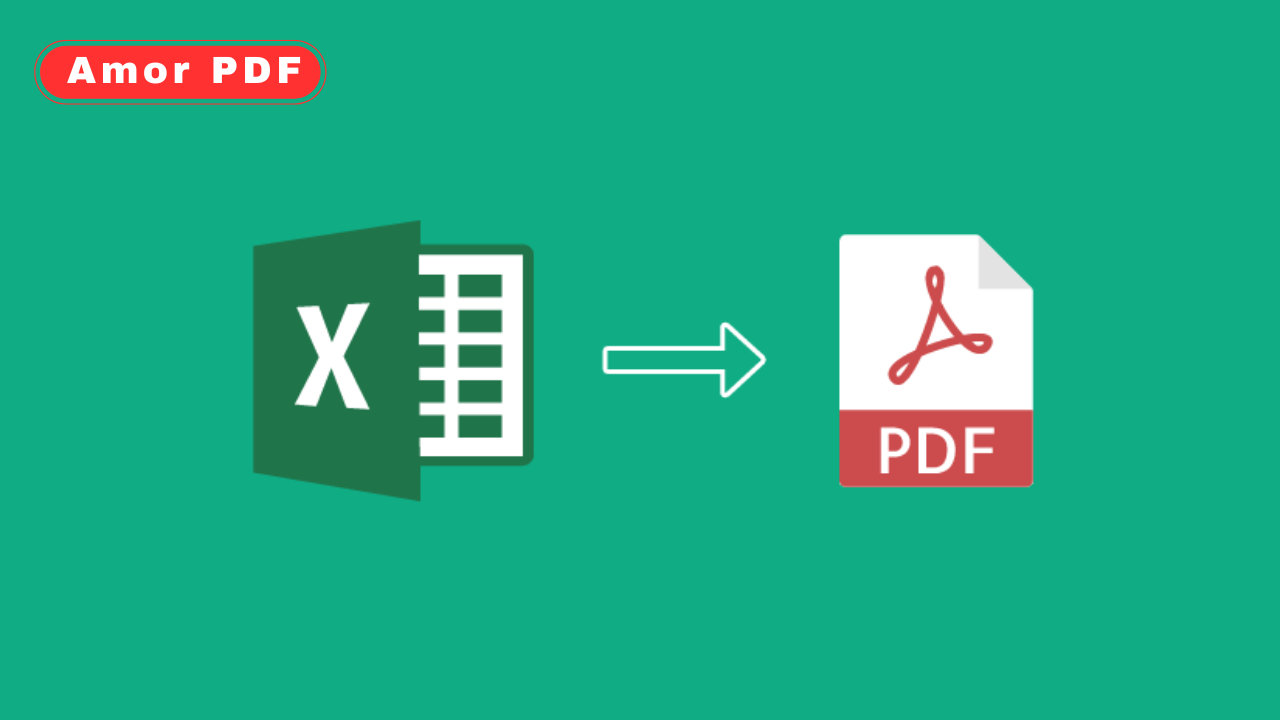Converting Excel spreadsheets (XLS, XLSX) to PDF is a crucial task in 2025 for sharing data, reports, or invoices without formatting issues. Free online tools make this process instant and secure, preserving tables, charts, and formulas across devices.
Whether you’re a professional preparing financial statements or a student submitting assignments, these browser-based converters require no software downloads.
This guide explores the top free methods to convert Excel to PDF, with step-by-step instructions and tips, featuring AmorPDF as a leading choice for its comprehensive toolkit and user-friendly interface. Check More Here: Word to PDF – Convert Documents Online Quickly and Easily
Why Convert Excel to PDF?
Excel files are powerful for editing but can lose structure when shared. Converting to PDF ensures:
- Consistent Formatting: Tables, graphs, and formulas display uniformly on any device.
- Easy Sharing: PDFs are compact and open on any reader, ideal for emailing (under 25 MB limits).
- Security: Lock PDFs with passwords to protect sensitive data like financials.
- Archive Quality: PDFs are print-ready and preserve layout for long-term storage.
- Accessibility: No Excel software needed for recipients.
With remote work booming, online converters process files securely using 256-bit SSL encryption and delete them after 1–2 hours to safeguard privacy.
Top Free Online Excel to PDF Conversion Tools in 2025
Free online converters handle XLS/XLSX files in the cloud, supporting batch processing and customization without registration. Here’s a breakdown of the best, with AmorPDF leading for its all-in-one features.
1. AmorPDF: Reliable and Feature-Rich Converter
AmorPDF provides a free Excel to PDF converter as part of its 30+ PDF tools, supporting multiple sheets and high-quality output without watermarks.
Step-by-Step Guide:
- Access the Tool: Visit amorpdf.com/excel-to-pdf and select “Excel to PDF.”
- Upload Files: Drag and drop your Excel file (up to 100 MB) or click to browse. No sign-up needed.
- Select Sheets: Choose specific worksheets or convert the entire workbook; adjust page size (e.g., A4) or orientation.
- Convert: Click “Convert to PDF” to process—AI optimizes layout and size in seconds.
- Download: Preview and download the PDF. Files are deleted after 2 hours for privacy.
Pros: Free, batch support, integrates with compression/merging. Limitations: Internet-dependent; large files (>100 MB) may need premium (~$5/month). Best For: Multi-sheet reports or invoices.
2. SmallPDF: Simple and Efficient
SmallPDF offers a straightforward Excel to PDF converter with a clean interface, handling files up to 5 GB.
Step-by-Step Guide:
- Upload: Go to smallpdf.com/excel-to-pdf and drag your file.
- Customize: Select sheets or set page options.
- Convert: Click “Convert” to generate the PDF.
- Download: Save; edit further if needed.
Pros: User-friendly, mobile app. Limitations: Free limits to 2 tasks/day; files deleted after 1 hour. Best For: Single-file conversions.
3. iLovePDF: Batch Powerhouse
iLovePDF converts multiple Excel files to PDF, supporting up to 100 MB per file.
Step-by-Step Guide:
- Upload: Visit ilovepdf.com/excel-to-pdf and select files.
- Adjust: Choose sheets or layout settings.
- Convert: Click “Convert to PDF.”
- Download: Save the result.
Pros: Batch processing, customizable. Limitations: Daily limits in free version; premium (~$6/month) for unlimited. Best For: Bulk tasks.
4. PDF2Go: Secure and Flexible
PDF2Go converts Excel to PDF with options to edit during processing.
Step-by-Step Guide:
- Upload: Go to pdf2go.com/excel-to-pdf and add files.
- Customize: Set orientation or margins.
- Convert: Click to process.
- Download: Save the PDF.
Pros: Secure, no registration. Limitations: Internet-dependent; daily limits. Best For: Editing during conversion.
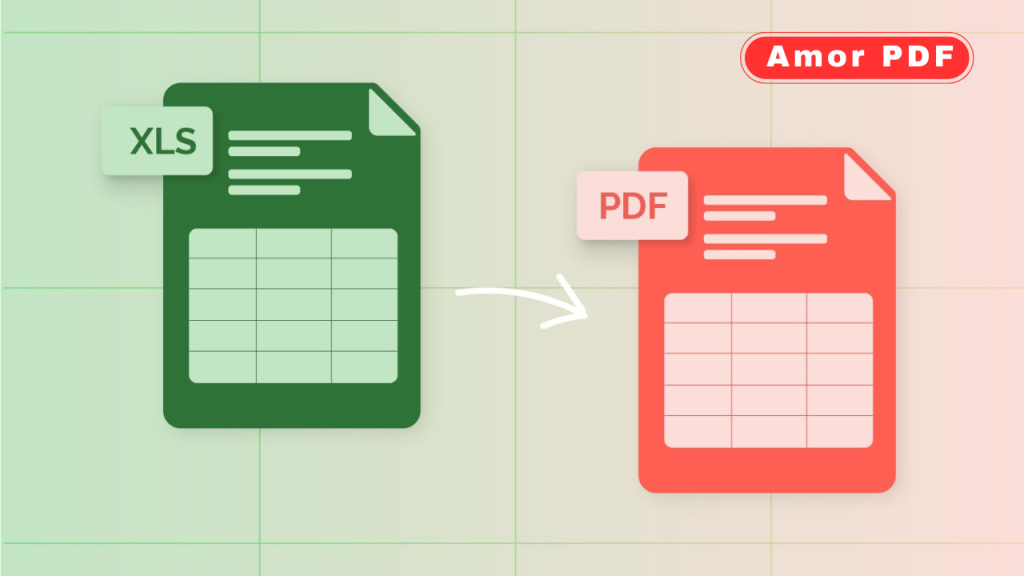
5. Adobe Acrobat Online: Professional Output
Adobe’s tool delivers high-fidelity Excel to PDF conversion.
Step-by-Step Guide:
- Upload: Visit adobe.com/acrobat/online/excel-to-pdf.html and select file.
- Convert: Click to generate.
- Customize: Edit if needed.
- Download: Save with optional sign-in.
Pros: Trusted, quality focus. Limitations: Requires account; small file limits. Best For: Formal documents.
6. PDF24 Tools: Cloud Efficiency
PDF24 converts Excel to PDF in the cloud.
Step-by-Step Guide:
- Upload: Go to tools.pdf24.org/en/excel-to-pdf and add file.
- Convert: Process with default settings.
- Download: Save and preview.
Pros: Ad-free, secure. Limitations: Basic interface; internet needed. Best For: Simple conversions.
7. Sejda: Layout Control
Sejda offers detailed Excel to PDF conversion.
Step-by-Step Guide:
- Upload: Visit sejda.com/excel-to-pdf and add file.
- Set Options: Choose page size or margins.
- Convert: Process.
- Download: Save.
Pros: Precise control. Limitations: Free for <200 pages. Best For: Custom layouts.
8. PDFgear: Privacy-Focused
PDFgear processes locally.
Step-by-Step Guide:
- Upload: Go to pdfgear.com/excel-to-pdf and drag file.
- Convert: Process in-browser.
- Download: Save.
Pros: No uploads, unlimited. Limitations: Browser-only. Best For: Privacy users.
9. FreePDFConvert: Batch-Friendly
FreePDFConvert handles multiple Excel files.
Step-by-Step Guide:
- Upload: Visit freepdfconvert.com/excel-to-pdf and select files.
- Convert: Choose settings.
- Download: Save as ZIP if multiple.
Pros: Batch support. Limitations: Daily limits. Best For: Bulk jobs.
10. MaxAI: AI-Optimized
MaxAI uses AI for conversion.
Step-by-Step Guide:
- Upload: Visit maxai.co/pdf-tools/excel-to-pdf.
- Customize: AI-suggested settings.
- Convert: Process.
- Download: Save.
Pros: AI accuracy. Limitations: Newer tool. Best For: High-quality outputs.
Tips for Converting Excel to PDF
- Sheet Selection: Convert specific sheets for reports; use “All Sheets” for full workbooks.
- Formatting: Check for table borders and chart clarity; adjust margins for print-ready PDFs.
- Batch Processing: Upload multiple Excel files for projects like financial summaries.
- Security: Use SSL-encrypted tools (e.g., AmorPDF) for sensitive data; verify deletion policies.
- Preview: Review the PDF for misaligned cells or missing formulas before sharing.
Troubleshooting Common Issues
- Large Files: Compress Excel sheets first (e.g., remove unused data) if over limits (100 MB on AmorPDF).
- Slow Processing: Stable internet (10–20 Mbps) is key; clear cache for speed.
- Formatting Errors: Test with a small sheet; ensure “High Quality” settings.
- Browser Issues: Use Chrome/Firefox; update for WebGL support.
Conclusion
Converting Excel to PDF in 2025 is effortless with free online tools like AmorPDF, SmallPDF, and iLovePDF, delivering secure, no-download solutions. Whether for reports or invoices, these tools ensure professional results. AmorPDF’s all-in-one toolkit and privacy emphasis make it a standout. Streamline your workflow today at amorpdf.com.
FAQs
Is AmorPDF free for Excel to PDF conversion?
Yes, it’s free with no limits or watermarks, supporting batch conversions.
How secure are online Excel to PDF converters?
Tools like AmorPDF use 256-bit SSL and delete files within 1–2 hours for privacy.
Can I convert multiple Excel sheets to one PDF?
Yes, AmorPDF and iLovePDF allow selecting specific sheets or full workbooks.
What if the PDF size is too large?
Use AmorPDF’s compression tool after conversion to shrink files while keeping quality.
Do these converters work on mobile?
Yes, all are mobile-friendly on iOS/Android browsers with ~10 Mbps internet.