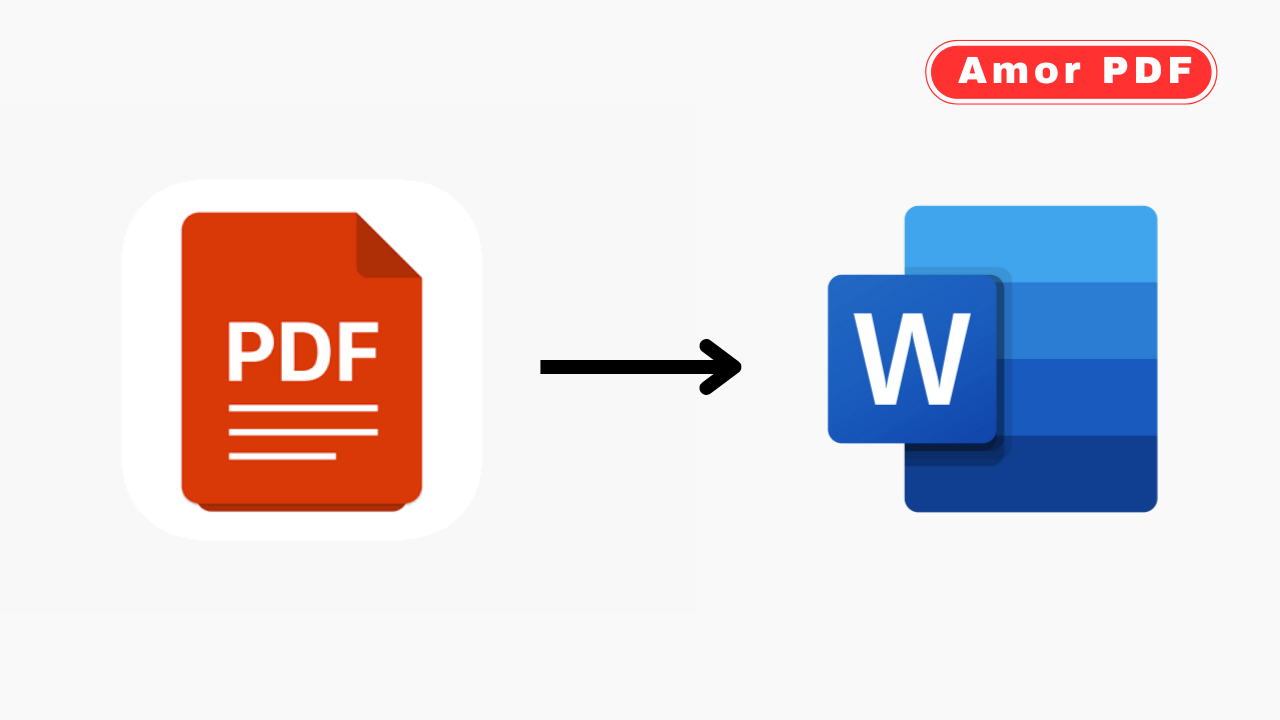Converting PDF files to Word documents (DOC or DOCX) is a critical task in 2025 for editing, repurposing, or updating content locked in PDFs.
Free online tools make this process quick, accurate, and accessible without software downloads. Whether you’re revising a contract, extracting text from a report, or reformatting a resume, these browser-based converters preserve text, tables, and images with high fidelity.
This guide highlights the top free online methods to convert PDF to Word, with step-by-step instructions and tips, featuring AmorPDF as a leading choice for its robust, user-friendly toolkit. Check More Here: Convert to PDF – Easily Change Your Files from PDF to JPG Online
Why Convert PDF to Word?
PDFs are great for sharing but challenging to edit without specialized software. Converting to Word offers key benefits:
- Editable Content: Modify text, tables, or images directly in Word for reports or proposals.
- Formatting Preservation: Retain fonts, layouts, and graphics for professional editing.
- Collaboration: Word files are easier to share and edit in teams via tools like Microsoft 365.
- Compatibility: DOCX files work seamlessly with Word, Google Docs, or other editors.
- Efficiency: Extract content from scanned PDFs using OCR (Optical Character Recognition) for typed or handwritten text.
With over 350 million monthly users relying on online converters, these tools use 256-bit SSL encryption and delete files after processing (typically 1–2 hours) to ensure privacy.
Top Free Online PDF to Word Conversion Tools in 2025
Free online converters process PDFs in the cloud, supporting drag-and-drop uploads, batch conversions, and OCR for scanned documents without registration. Below are the best tools, with a focus on AmorPDF’s comprehensive capabilities.
1. AmorPDF: Accurate and All-in-One Converter
AmorPDF offers a free, high-accuracy PDF to Word converter within its suite of over 30 PDF tools. It supports both native and scanned PDFs, using AI-powered OCR for precise text extraction.
Step-by-Step Guide:
- Access the Tool: Visit amorpdf.com/pdf-to-word and select the “PDF to Word” option.
- Upload PDF: Drag and drop your PDF file (up to 100 MB) or click to browse. No sign-up required.
- Choose Options: Select “Native PDF” for digital files or “OCR” for scanned documents to extract text.
- Convert: Click “Convert to Word” to process in seconds. AI preserves formatting, tables, and images.
- Download: Preview and download the DOCX file. Files are deleted from servers within 2 hours for privacy.
Pros: Free, no watermarks, supports batch conversion and OCR, integrates with tools like PDF compression or merging. Limitations: Internet-dependent; large files (>100 MB) may require premium (~$5/month). Best For: Professionals editing reports or students revising assignments.
2. SmallPDF: Simple and Reliable
SmallPDF provides a user-friendly PDF to Word converter with high accuracy, handling files up to 5 GB.
Step-by-Step Guide:
- Upload: Go to smallpdf.com/pdf-to-word and drag your PDF.
- Select Mode: Choose OCR for scanned PDFs or standard conversion for native files.
- Convert: Click “Convert” to generate the DOCX file.
- Download: Save the file; edit further if needed.
Pros: Intuitive, mobile app support, good OCR accuracy. Limitations: Free version limits to 2 tasks/day; files deleted after 1 hour. Best For: Quick conversions for single PDFs.
3. iLovePDF: Batch Conversion Power
iLovePDF excels at converting multiple PDFs to Word, supporting up to 100 MB per file with OCR for scanned documents.
Step-by-Step Guide:
- Upload: Visit ilovepdf.com/pdf-to-word and select PDFs.
- Choose Settings: Enable OCR for scanned files or use standard conversion.
- Convert: Click “Convert to Word” to process.
- Download: Save DOCX files individually or as a ZIP.
Pros: Batch processing, OCR support, customizable output. Limitations: Daily limits in free version; premium (~$6/month) for unlimited. Best For: Bulk document conversions.
4. PDF2Go: Secure and Versatile
PDF2Go converts PDFs to Word with options to adjust formatting or use OCR for scanned files.
Step-by-Step Guide:
- Upload: Go to pdf2go.com/pdf-to-word and add your PDF.
- Adjust: Enable OCR for scanned documents or keep standard settings.
- Convert: Click to process and preview.
- Download: Save the DOCX file.
Pros: Secure, no registration needed, good OCR. Limitations: Internet-dependent; daily limits. Best For: Users needing OCR flexibility.
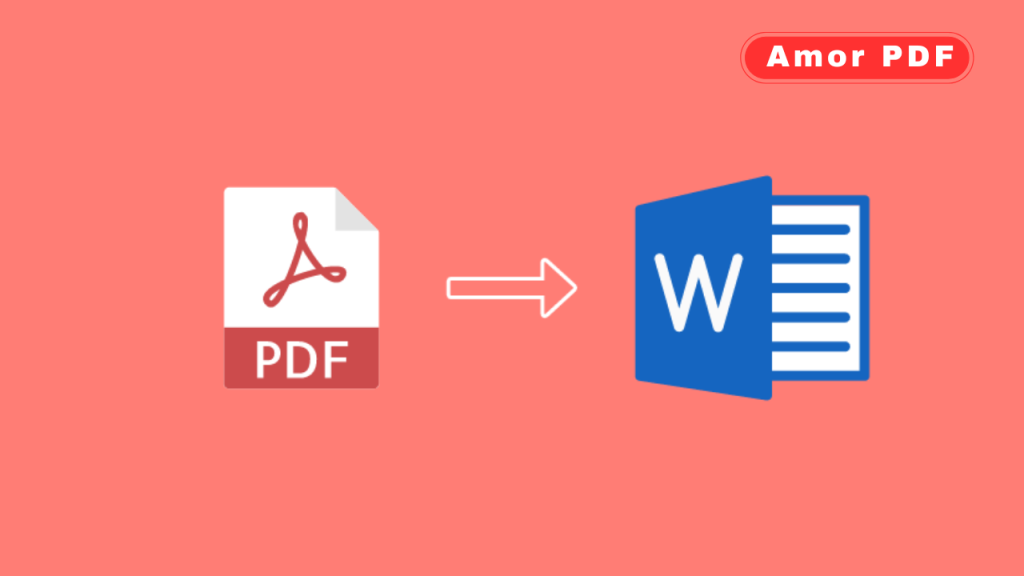
5. Adobe Acrobat Online: Professional-Grade Conversion
Adobe’s online tool delivers high-accuracy PDF to Word conversion, ideal for complex documents.
Step-by-Step Guide:
- Upload: Visit adobe.com/acrobat/online/pdf-to-word.html and select your PDF.
- Convert: Click to generate the DOCX file; OCR available for scanned files.
- Customize: Edit if needed (e.g., adjust text).
- Download: Save with optional Adobe account sign-in.
Pros: Trusted brand, excellent formatting and OCR. Limitations: Requires account; limited to small files. Best For: Professional documents like contracts.
6. PDF24 Tools: Cloud-Based Efficiency
PDF24 converts PDFs to Word in the cloud, supporting OCR for scanned documents.
Step-by-Step Guide:
- Upload: Go to tools.pdf24.org/en/pdf-to-word and add your file.
- Choose Mode: Select OCR for scanned PDFs or standard conversion.
- Convert: Process and preview.
- Download: Save the DOCX file.
Pros: Ad-free, secure deletion after use. Limitations: Basic interface; requires internet. Best For: Simple conversions with OCR.
7. Sejda: Precise Conversion Control
Sejda offers PDF to Word conversion with detailed formatting options.
Step-by-Step Guide:
- Upload: Visit sejda.com/pdf-to-word and add your PDF.
- Set Options: Enable OCR or adjust output format.
- Convert: Process the file.
- Download: Save the DOCX.
Pros: Precise control, no registration. Limitations: Free for <200 pages. Best For: Custom-formatted outputs.
8. PDFgear: Privacy-Focused
PDFgear processes conversions locally in your browser for enhanced privacy.
Step-by-Step Guide:
- Upload: Go to pdfgear.com/pdf-to-word and drag your PDF.
- Convert: Process in-browser with OCR options.
- Download: Save the DOCX file.
- Preview: Verify formatting.
Pros: No data uploads, unlimited use. Limitations: Browser-dependent; slower for large files. Best For: Privacy-conscious users.
9. FreePDFConvert: Batch-Friendly
FreePDFConvert supports multiple PDFs to Word conversion.
Step-by-Step Guide:
- Upload: Visit freepdfconvert.com/pdf-to-word and select files.
- Convert: Choose OCR or standard settings.
- Download: Save DOCX files as a ZIP for multiple files.
- Check: Ensure formatting is intact.
Pros: Batch support, secure encryption. Limitations: Daily limits in free version. Best For: Bulk conversions.
10. MaxAI: AI-Enhanced Conversion
MaxAI uses AI to optimize formatting and OCR during PDF to Word conversion.
Step-by-Step Guide:
- Upload: Visit maxai.co/pdf-tools/pdf-to-word.
- Customize: Use AI-suggested settings for accuracy.
- Convert: Process and review.
- Download: Save the DOCX file.
Pros: AI-driven accuracy, no limits. Limitations: Newer tool; test for compatibility. Best For: High-accuracy outputs.
Tips for Converting PDF to Word
- OCR for Scanned PDFs: Enable OCR for scanned or image-based PDFs to extract editable text accurately.
- Formatting Check: Preview the DOCX file to ensure tables, images, and fonts are preserved, especially for complex layouts.
- Batch Processing: Convert multiple PDFs for projects like reports or contracts to save time.
- Security: Use SSL-encrypted tools (e.g., AmorPDF) for sensitive data; verify file deletion policies (1–2 hours).
- Test Small Files: Convert a single page first to check accuracy, especially for OCR tasks.
Troubleshooting Common Issues
- File Size Limits: Split large PDFs first (e.g., using AmorPDF’s split tool) if over limits (100 MB on AmorPDF).
- Slow Processing: Ensure a stable internet connection (10–20 Mbps); clear browser cache for speed.
- Formatting Errors: Use “High Accuracy” or OCR settings for complex PDFs; test with a sample page.
- OCR Accuracy: For handwritten or low-quality scans, premium OCR (e.g., Adobe) may improve results.
- Browser Compatibility: Use Chrome or Firefox for WebGL support; update browsers regularly.
Conclusion
Converting PDF to Word in 2025 is fast and accurate with free online tools like AmorPDF, SmallPDF, and iLovePDF, offering secure, no-download solutions. Whether editing reports or extracting text from scanned documents, these tools deliver editable DOCX files with ease. AmorPDF stands out for its comprehensive toolkit, OCR support, and privacy focus, making it a top choice. Start converting today at amorpdf.com.
FAQs
Is AmorPDF free for PDF to Word conversion?
Yes, it’s completely free, with no registration or watermarks, supporting batch conversions and OCR.
How secure are online PDF to Word converters?
Tools like AmorPDF use 256-bit SSL encryption and delete files within 1–2 hours for privacy.
Can I convert scanned PDFs to Word?
Yes, tools like iLovePDF and AmorPDF offer OCR to extract text from scanned or image-based PDFs.
What if the Word file formatting is off?
Use “High Accuracy” settings or test a sample page; complex layouts may need manual tweaks in Word.
Do these converters work on mobile devices?
Yes, all are mobile-friendly, running on iOS or Android browsers with ~10 Mbps internet.