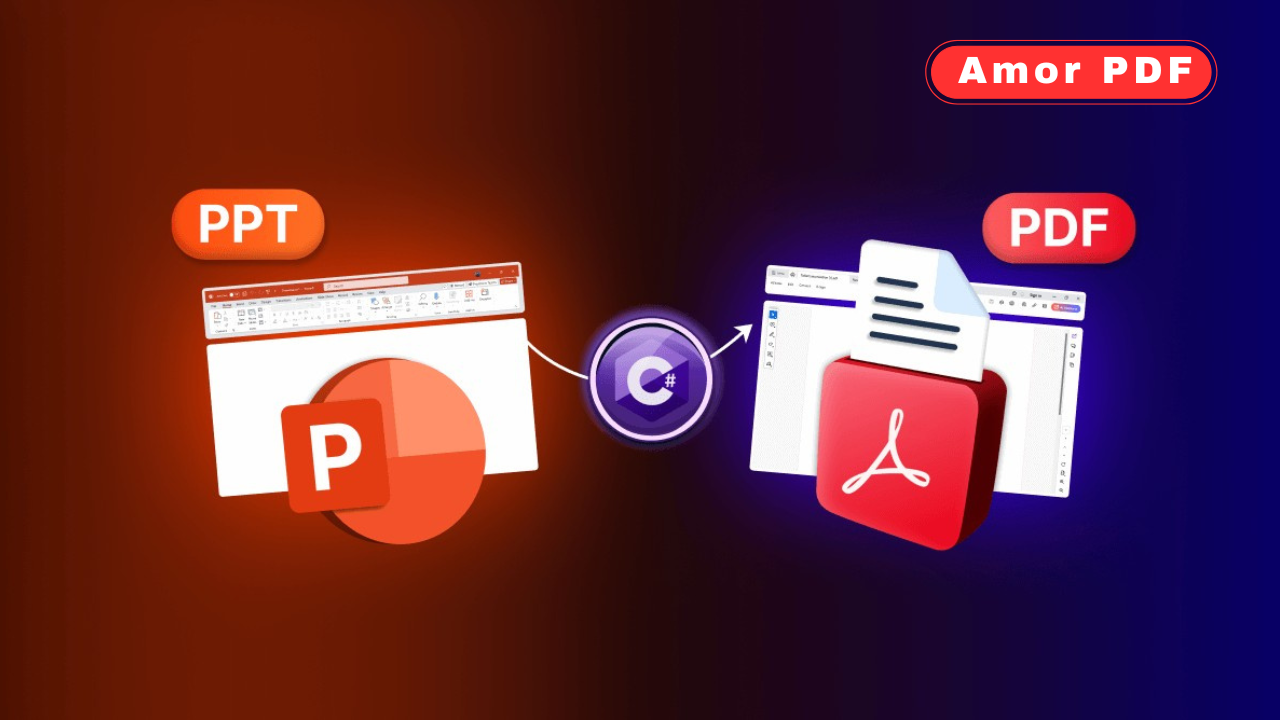In 2025, converting PowerPoint presentations (PPT, PPTX) to PDF is a quick and essential task for sharing professional slideshows, ensuring consistent formatting, and simplifying distribution. Free online tools make this process seamless, requiring no software downloads or advanced skills.
Whether you’re preparing a business pitch, academic lecture, or client proposal, these browser-based converters preserve slide layouts, animations, and images in seconds.
This guide details the top free online methods to convert PowerPoint to PDF, with step-by-step instructions and tips, featuring AmorPDF as a leading choice for its robust, user-friendly toolkit. Check More Here: Convert Excel to PDF – Fast and Free Online Tool
Why Convert PowerPoint to PDF?
PowerPoint files are ideal for creating dynamic presentations but can face compatibility issues when shared across devices or platforms. Converting to PDF offers several advantages:
- Universal Compatibility: PDFs open consistently on any device, unlike PPT files that require PowerPoint or compatible software.
- Preserved Formatting: Slides, fonts, images, and transitions stay intact across platforms.
- Compact Size: PDFs can reduce a 10 MB PPT to ~2 MB, making emailing easier (under 25 MB limits).
- Security: Add passwords or restrict editing for sensitive presentations.
- Professional Sharing: PDFs are standard for handouts, client decks, or archiving.
With over 400 million monthly users relying on online converters, these tools use 256-bit SSL encryption and delete files after processing (typically 1–2 hours) to ensure privacy.
Top Free Online PowerPoint to PDF Conversion Tools in 2025
Free online converters process PPT/PPTX files in the cloud, supporting drag-and-drop uploads, batch conversions, and customizable settings without registration. Below are the best tools, with a focus on AmorPDF’s comprehensive features.
1. AmorPDF: Fast and All-in-One Converter
AmorPDF offers a free PowerPoint to PDF converter within its suite of over 30 PDF tools, supporting high-quality output and batch processing for multiple presentations.
Step-by-Step Guide:
- Access the Tool: Visit amorpdf.com/powerpoint-to-pdf and select the “PowerPoint to PDF” option.
- Upload Files: Drag and drop your PPT/PPTX file(s) (up to 100 MB total) or click to browse. No sign-up required.
- Customize (Optional): Adjust settings like page size (e.g., A4, Letter) or compression for smaller files.
- Convert: Click “Convert to PDF” to process in seconds. AI preserves slide layouts, fonts, and images.
- Download: Preview the PDF and download it. Files are deleted from servers within 2 hours for privacy.
Pros: Free, no watermarks, supports batch conversion, integrates with tools like PDF compression or merging.
Limitations: Internet-dependent; large files (>100 MB) may require premium (~$5/month).
Best For: Professionals and students creating shareable slide decks.
2. SmallPDF: Simple and High-Quality
SmallPDF provides a user-friendly PowerPoint to PDF converter with a clean interface, handling files up to 5 GB.
Step-by-Step Guide:
- Upload: Go to smallpdf.com/ppt-to-pdf and drag your PPT/PPTX file.
- Convert: Click “Convert” to generate the PDF instantly.
- Customize (Optional): Edit or compress the PDF if needed.
- Download: Save the file; further editing available.
Pros: Intuitive, mobile app support, preserves animations.
Limitations: Free version limits to 2 tasks/day; files deleted after 1 hour.
Best For: Quick single-file conversions.
3. iLovePDF: Batch Conversion Power
iLovePDF excels at converting multiple PowerPoint files to PDF, supporting up to 100 MB per file.
Step-by-Step Guide:
- Upload: Visit ilovepdf.com/powerpoint-to-pdf and select files.
- Customize: Set page orientation or margins.
- Convert: Click “Convert to PDF” to process.
- Download: Save the merged or individual PDFs.
Pros: Batch processing, customizable layouts.
Limitations: Daily limits in free version; premium (~$6/month) for unlimited.
Best For: Bulk presentation conversions.
4. PDF2Go: Versatile and Secure
PDF2Go converts PowerPoint to PDF with options to edit or compress during the process.
Step-by-Step Guide:
- Upload: Go to pdf2go.com/ppt-to-pdf and add your file.
- Adjust (Optional): Modify layout or compression settings.
- Convert: Click to process and preview.
- Download: Save the PDF.
Pros: Secure, no registration needed.
Limitations: Internet-dependent; daily limits.
Best For: Users needing additional editing.
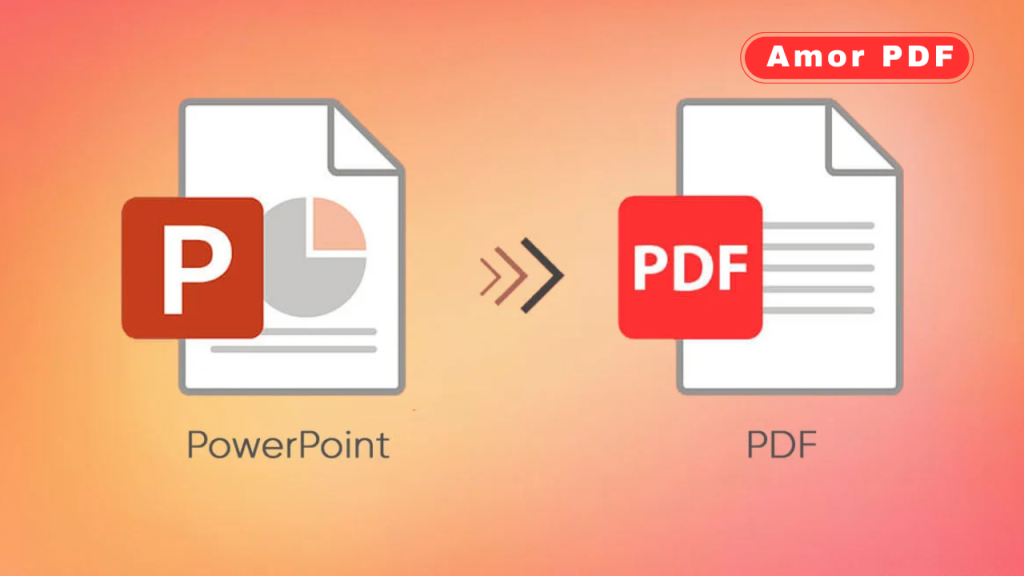
5. Adobe Acrobat Online: Professional-Grade Conversion
Adobe’s online tool delivers high-fidelity PowerPoint to PDF conversion for professional slides.
Step-by-Step Guide:
- Upload: Visit adobe.com/acrobat/online/ppt-to-pdf.html and select your file.
- Convert: Click to generate the PDF.
- Customize (Optional): Edit or add comments.
- Download: Save with optional Adobe account sign-in.
Pros: Trusted brand, excellent formatting preservation.
Limitations: Requires account; limited to small files.
Best For: Formal presentations or client decks.
6. PDF24 Tools: Cloud-Based Efficiency
PDF24 converts PowerPoint to PDF in the cloud, minimizing device resource use.
Step-by-Step Guide:
- Upload: Go to tools.pdf24.org/en/ppt-to-pdf and add your file.
- Convert: Process with default settings or adjust layout.
- Download: Save and preview.
Pros: Ad-free, secure deletion after use.
Limitations: Basic interface; requires internet.
Best For: Simple conversions.
7. Sejda: Precise Formatting Control
Sejda offers PowerPoint to PDF conversion with detailed layout options.
Step-by-Step Guide:
- Upload: Visit sejda.com/ppt-to-pdf and add your file.
- Set Options: Choose page size or margins.
- Convert: Process the file.
- Download: Save the result.
Pros: Precise control, no registration.
Limitations: Free for <200 pages.
Best For: Custom-formatted PDFs.
8. PDFgear: Privacy-Focused
PDFgear processes conversions locally in your browser for enhanced privacy.
Step-by-Step Guide:
- Upload: Go to pdfgear.com/ppt-to-pdf and drag your file.
- Convert: Process in-browser with layout options.
- Download: Save the PDF.
- Preview: Verify formatting.
Pros: No data uploads, unlimited use.
Limitations: Browser-dependent; slower for large files.
Best For: Privacy-conscious users.
9. FreePDFConvert: Batch-Friendly
FreePDFConvert supports multiple PowerPoint files to PDF conversion.
Step-by-Step Guide:
- Upload: Visit freepdfconvert.com/ppt-to-pdf and select files.
- Convert: Choose settings and process.
- Download: Save as a single PDF or ZIP for multiple files.
- Check: Ensure formatting is intact.
Pros: Batch support, secure encryption.
Limitations: Daily limits in free version.
Best For: Bulk conversions.
10. MaxAI: AI-Enhanced Conversion
MaxAI uses AI to optimize formatting during PowerPoint to PDF conversion.
Step-by-Step Guide:
- Upload: Visit maxai.co/pdf-tools/ppt-to-pdf.
- Customize: Use AI-suggested settings for quality.
- Convert: Process and review.
- Download: Save the PDF.
Pros: AI-driven accuracy, no limits.
Limitations: Newer tool; test for compatibility.
Best For: High-quality outputs.
Tips for Converting PowerPoint to PDF
- Batch Conversion: Upload multiple PPT files for projects like training decks to create a single PDF.
- Preserve Animations: Check “High Quality” settings to retain slide transitions and embedded media.
- File Organization: Name files clearly (e.g., presentation1.pptx) for easy PDF ordering.
- Security: Use SSL-encrypted tools (e.g., AmorPDF) for sensitive slides; verify deletion policies (1–2 hours).
- Preview Output: Review the PDF for misaligned images, text, or missing animations before sharing.
Troubleshooting Common Issues
- File Size Limits: Compress PPT files first (e.g., reduce image sizes in PowerPoint) if over limits (100 MB on AmorPDF).
- Slow Processing: Ensure a stable internet connection (10–20 Mbps); clear browser cache for speed.
- Formatting Issues: Test with a small slide deck to ensure fonts and images render correctly.
- Browser Compatibility: Use Chrome or Firefox for WebGL support; update browsers regularly.
Conclusion
Converting PowerPoint to PDF in 2025 is fast and effortless with free online tools like AmorPDF, SmallPDF, and iLovePDF, offering secure, no-download solutions. Whether preparing a client pitch or academic slides, these tools ensure professional results with minimal effort. AmorPDF stands out for its comprehensive toolkit and privacy focus, making it a top choice. Start converting today at amorpdf.com.
FAQs
Is AmorPDF free for PowerPoint to PDF conversion?
Yes, it’s completely free, with no registration or watermarks, supporting batch conversions.
How secure are online PowerPoint to PDF converters?
Tools like AmorPDF use 256-bit SSL encryption and delete files within 1–2 hours for privacy.
Can I convert multiple PowerPoint files to one PDF?
Yes, tools like iLovePDF and AmorPDF allow batch uploads to create a single PDF.
What if the PDF file size is too large?
Use AmorPDF’s compression tool post-conversion to reduce size while maintaining quality.
Do these converters work on mobile devices?
Yes, all are mobile-friendly, running on iOS or Android browsers with ~10 Mbps internet.