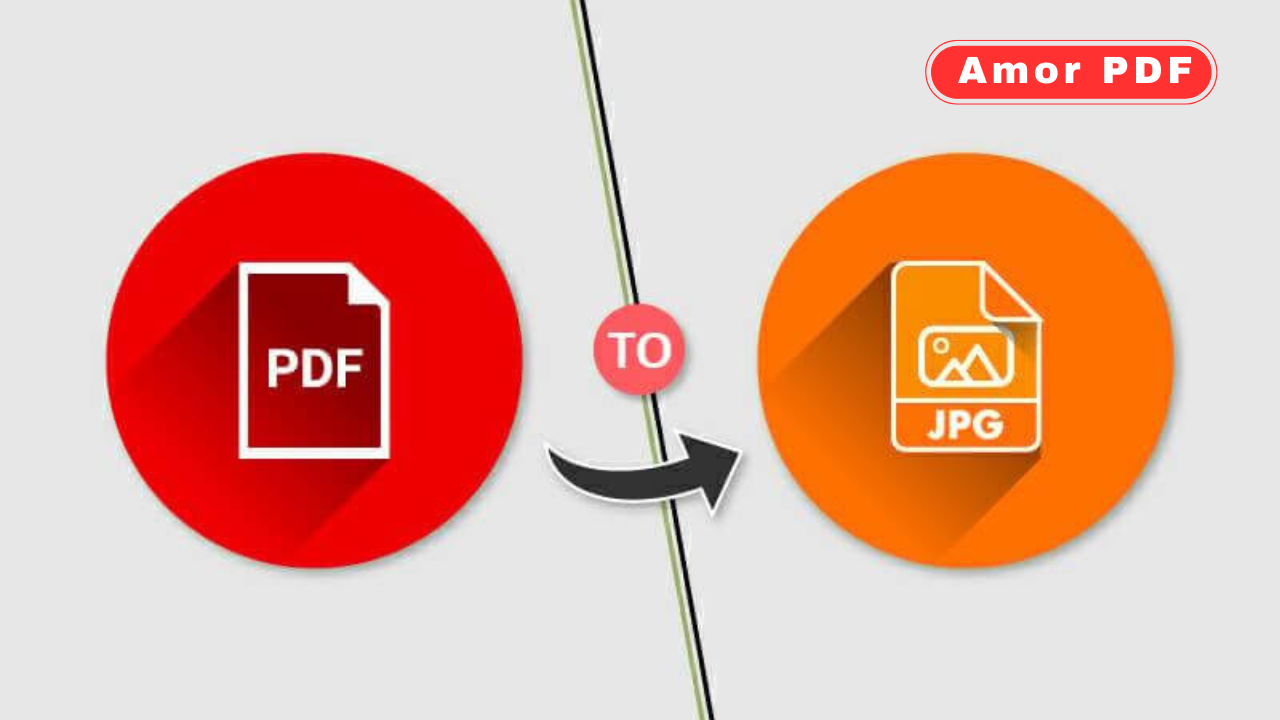Converting PDF files to JPG images is a practical task in 2025 for extracting visuals, creating thumbnails, or sharing individual pages as images.
Free online tools make this process fast, secure, and accessible without software downloads. Whether you’re pulling charts from a report, creating social media graphics, or archiving pages as images, these browser-based converters ensure high-quality results with minimal effort.
This guide highlights the top free online methods to convert PDF to JPG, with step-by-step instructions and tips, featuring AmorPDF as a top choice for its robust, user-friendly toolkit. Check More Here: Convert PowerPoint to PDF – Turn PPT Slides into PDF
Why Convert PDF to JPG?
Converting PDF to JPG is useful for specific scenarios where images are more practical than documents:
- Visual Extraction: Pull charts, diagrams, or photos from PDFs for presentations or web use.
- Social Media Sharing: JPGs are ideal for posting on platforms like Instagram or Twitter.
- Smaller File Size: Convert a single PDF page to JPG to reduce size (e.g., a 5 MB PDF page to ~500 KB JPG).
- Ease of Use: JPGs open instantly in any image viewer, no PDF reader required.
- Editing Flexibility: Use JPGs in graphic design tools for further customization.
With over 300 million monthly users relying on online converters, these tools use 256-bit SSL encryption and delete files after processing (typically 1–2 hours) to ensure privacy.
Top Free Online PDF to JPG Conversion Tools in 2025
Free online converters process PDFs in the cloud, supporting drag-and-drop uploads, batch conversions, and customizable quality settings without registration. Below are the best tools, with a focus on AmorPDF’s comprehensive features.
1. AmorPDF: Fast and Versatile PDF to JPG Converter
AmorPDF offers a free, intuitive PDF to JPG converter within its suite of over 30 PDF tools. It supports multi-page PDFs, high-quality output, and secure processing, making it ideal for professionals, students, or casual users.
Step-by-Step Guide:
- Access the Tool: Visit amorpdf.com/pdf-to-jpg and select the “PDF to JPG” option.
- Upload PDF: Drag and drop your PDF file (up to 100 MB) or click to browse. No sign-up required.
- Select Pages: Choose specific pages or convert all pages to individual JPGs; adjust quality (e.g., High for clarity, Medium for smaller files).
- Convert: Click “Convert to JPG” to process in seconds. AI optimizes image resolution and size.
- Download: Preview and download JPGs as a ZIP file for multiple pages. Files are deleted from servers within 2 hours for privacy.
Pros: Free, no watermarks, supports batch conversion, integrates with tools like PDF compression or merging.
Limitations: Internet-dependent; large files (>100 MB) may require premium (~$5/month).
Best For: Extracting images from multi-page PDFs for presentations or social media.
2. SmallPDF: Simple and High-Quality
SmallPDF provides a user-friendly PDF to JPG converter, handling files up to 5 GB with a clean interface.
Step-by-Step Guide:
- Upload: Go to smallpdf.com/pdf-to-jpg and drag your PDF.
- Choose Options: Select specific pages or convert all to JPGs; set quality (e.g., High or Medium).
- Convert: Click “Convert” to generate images.
- Download: Save JPGs individually or as a ZIP.
Pros: Intuitive, mobile app support, preserves image quality.
Limitations: Free version limits to 2 tasks/day; files deleted after 1 hour.
Best For: Quick single-page conversions.
3. iLovePDF: Batch Conversion Power
iLovePDF excels at converting multi-page PDFs to JPG, supporting up to 100 MB per file.
Step-by-Step Guide:
- Upload: Visit ilovepdf.com/pdf-to-jpg and select your PDF.
- Customize: Choose pages or quality settings (e.g., 300 DPI for clarity).
- Convert: Click “Convert to JPG” to process.
- Download: Save JPGs as a ZIP for multiple pages.
Pros: Batch processing, customizable resolution.
Limitations: Daily limits in free version; premium (~$6/month) for unlimited.
Best For: Bulk PDF page conversions.
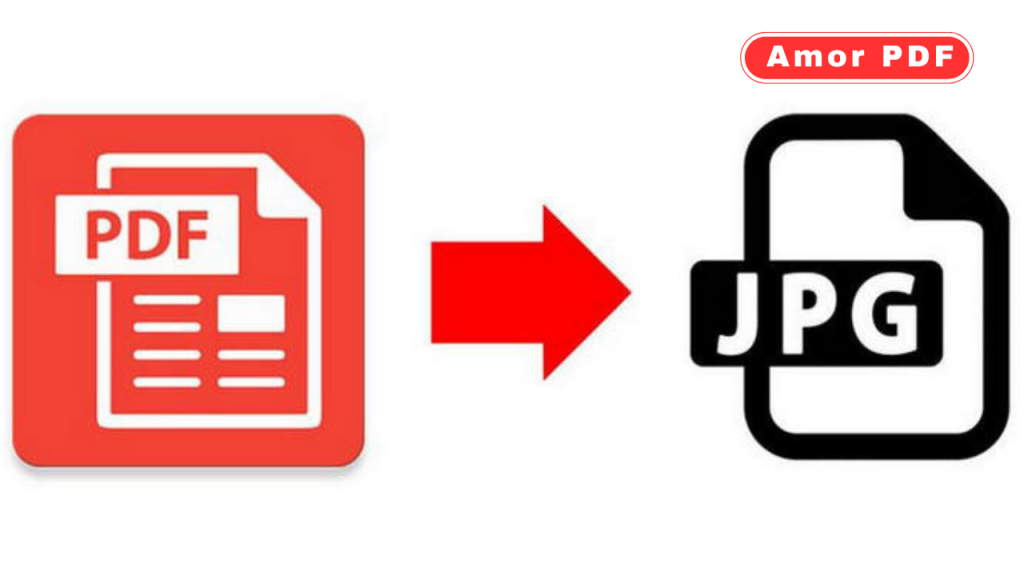
4. PDF2Go: Flexible and Secure
PDF2Go converts PDFs to JPG with options to adjust resolution or crop images.
Step-by-Step Guide:
- Upload: Go to pdf2go.com/pdf-to-jpg and add your PDF.
- Adjust: Set DPI or select specific pages.
- Convert: Click to process and preview.
- Download: Save JPGs individually or as a ZIP.
Pros: Secure, no registration needed.
Limitations: Internet-dependent; daily limits.
Best For: Users needing resolution tweaks.
5. Adobe Acrobat Online: Professional-Grade Conversion
Adobe’s online tool delivers high-quality PDF to JPG conversion for professional use.
Step-by-Step Guide:
- Upload: Visit adobe.com/acrobat/online/pdf-to-jpg.html and select your PDF.
- Choose Pages: Pick specific pages or all.
- Convert: Click to generate JPGs.
- Download: Save with optional Adobe account sign-in.
Pros: Trusted brand, excellent quality.
Limitations: Requires account; limited to small files.
Best For: Professional graphics or charts.
6. PDF24 Tools: Cloud-Based Efficiency
PDF24 converts PDFs to JPG in the cloud, minimizing device resource use.
Step-by-Step Guide:
- Upload: Go to tools.pdf24.org/en/pdf-to-jpg and add your file.
- Customize: Set quality (e.g., 150–300 DPI) or pages.
- Convert: Process and preview.
- Download: Save JPGs.
Pros: Ad-free, secure deletion after use.
Limitations: Basic interface; requires internet.
Best For: Simple conversions.
7. Sejda: Precise Page Selection
Sejda offers PDF to JPG conversion with detailed page control.
Step-by-Step Guide:
- Upload: Visit sejda.com/pdf-to-jpg and add your PDF.
- Select Pages: Choose specific pages or ranges.
- Convert: Process the file.
- Download: Save JPGs.
Pros: Precise control, no registration.
Limitations: Free for <200 pages.
Best For: Targeted page extractions.
8. PDFgear: Privacy-Focused
PDFgear processes conversions locally in your browser for enhanced privacy.
Step-by-Step Guide:
- Upload: Go to pdfgear.com/pdf-to-jpg and drag your PDF.
- Customize: Set quality or page range.
- Convert: Process in-browser.
- Download: Save JPGs.
Pros: No data uploads, unlimited use.
Limitations: Browser-dependent; slower for large files.
Best For: Privacy-conscious users.
9. FreePDFConvert: Batch-Friendly
FreePDFConvert supports converting multiple PDF pages to JPG.
Step-by-Step Guide:
- Upload: Visit freepdfconvert.com/pdf-to-jpg and select your PDF.
- Choose Options: Select pages or quality.
- Convert: Process and download.
- Download: Save as a ZIP for multiple images.
Pros: Batch support, secure encryption.
Limitations: Daily limits in free version.
Best For: Bulk conversions.
10. MaxAI: AI-Enhanced Conversion
MaxAI uses AI to optimize image quality during PDF to JPG conversion.
Step-by-Step Guide:
- Upload: Visit maxai.co/pdf-tools/pdf-to-jpg.
- Customize: Use AI-suggested settings for resolution.
- Convert: Process and review.
- Download: Save JPGs.
Pros: AI-driven accuracy, no limits.
Limitations: Newer tool; test for compatibility.
Best For: High-quality image outputs.
Tips for Converting PDF to JPG
- Page Selection: Convert specific pages to avoid unnecessary JPGs; ideal for extracting charts or covers.
- Quality Settings: Use “High” quality (300 DPI) for text-heavy pages; “Medium” (150 DPI) for smaller file sizes.
- Batch Processing: Convert multi-page PDFs for bulk image needs, like social media campaigns.
- Security: Choose SSL-encrypted tools (e.g., AmorPDF) and verify file deletion policies (1–2 hours).
- Preview Output: Check JPGs for clarity, especially for text or detailed graphics, before sharing.
Troubleshooting Common Issues
- File Size Limits: Split large PDFs first (e.g., using AmorPDF’s split tool) if over limits (100 MB on AmorPDF).
- Slow Processing: Ensure a stable internet connection (10–20 Mbps); clear browser cache for speed.
- Quality Loss: Select “High” quality settings or test with a sample page to avoid pixelation.
- Browser Compatibility: Use Chrome or Firefox for optimal WebGL support; update browsers regularly.
Conclusion
Converting PDF to JPG in 2025 is fast and hassle-free with free online tools like AmorPDF, SmallPDF, and iLovePDF, offering secure, no-download solutions. Whether extracting visuals for presentations or creating shareable images, these tools deliver high-quality results with ease. AmorPDF stands out for its comprehensive toolkit and privacy focus, making it a top choice. Start converting today at amorpdf.com.
FAQs
Is AmorPDF free for PDF to JPG conversion?
Yes, it’s completely free, with no registration or watermarks, supporting batch conversions.
How secure are online PDF to JPG converters?
Tools like AmorPDF use 256-bit SSL encryption and delete files within 1–2 hours for privacy.
Can I convert specific PDF pages to JPG?
Yes, tools like iLovePDF and Sejda allow selecting individual pages or ranges.
What if the JPG files are low quality?
Use “High” quality settings (300 DPI) or test a sample page to ensure clarity.
Do these converters work on mobile devices?
Yes, all are mobile-friendly, running on iOS or Android browsers with ~10 Mbps internet.