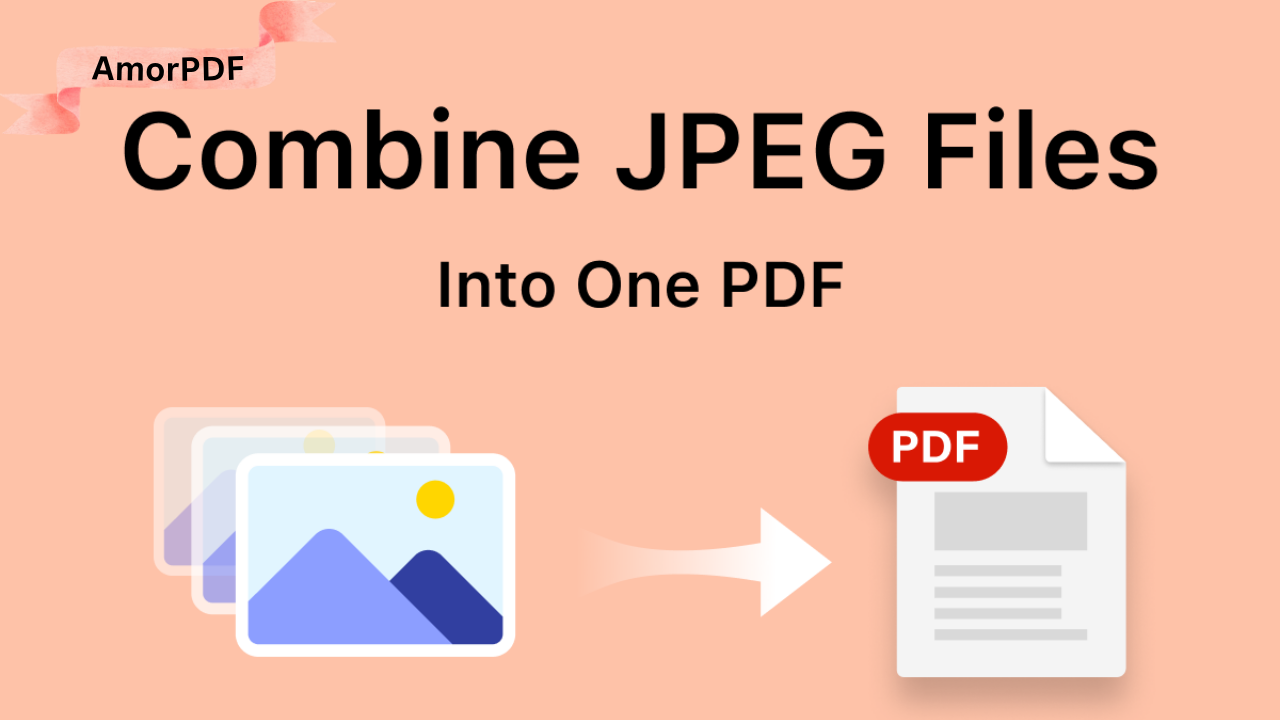Merging PDF files is a common task for combining documents, reports, or scanned pages into a single file, saving time and improving organization. In 2025, with the rise of remote work and digital workflows, free and online tools make this process accessible without expensive software.
This guide outlines easy methods to merge PDFs using free software, built-in Windows 11 features, and online platforms, with step-by-step instructions and troubleshooting tips for users in Spain or globally.
Why Merge PDFs?
Merging PDFs simplifies sharing, reduces file clutter, and ensures a professional presentation. For example, combining invoices, contracts, or lecture notes into one file streamlines collaboration or archiving. Free tools are ideal for students, freelancers, or small businesses avoiding costs like Adobe Acrobat subscriptions.
Method 1: Using Free Desktop Software
Free, open-source tools like PDFsam Basic or LibreOffice Draw allow offline PDF merging, ensuring privacy and no file size limits.
Using PDFsam Basic
PDFsam Basic is a free, open-source tool for Windows, macOS, and Linux, designed for PDF manipulation, including merging.
- Download and Install:
- Download PDFsam Basic from its official site.
- Install following the setup wizard (ensure ~100 MB free space).
- Merge PDFs:
- Open PDFsam Basic and select Merge.
- Click Add to upload PDF files or drag-and-drop them.
- Arrange files using arrows (up/down) for desired order.
- Choose an output destination (e.g., Desktop > Merged.pdf).
- Click Run to merge; the process takes seconds for small files.
- Verify Output:
- Open the merged PDF in any viewer (Edge, Adobe Reader) to check page order and quality.
Example: Combine three lecture PDFs into one by dragging them into PDFsam, arranging by topic, and saving as “Lecture_Notes.pdf”.
Using LibreOffice Draw
LibreOffice Draw, part of the free LibreOffice suite, supports PDF editing and merging.
- Install LibreOffice:
- Download from the official LibreOffice site and install (~300 MB).
- Merge PDFs:
- Open LibreOffice Draw.
- Go to File > Open and select the first PDF.
- Insert additional PDFs via Insert > File or drag-and-drop into the slide panel.
- Arrange pages in the slide navigator.
- Save as a single PDF: File > Export As > PDF.
- Check Result:
- Verify the merged file for correct page sequence.
Tip: Use LibreOffice for offline merging when privacy is a concern.

Method 2: Using Built-in Windows 11 Features
Windows 11’s Microsoft Edge browser can merge PDFs without additional software, leveraging its PDF viewer capabilities.
- Open PDFs in Edge:
- Right-click a PDF and select Open with > Microsoft Edge.
- Repeat for all PDFs to merge, opening each in a new tab.
- Print to PDF:
- In Edge, click the first PDF tab, then Ctrl + P (or Print).
- Select Microsoft Print to PDF as the printer.
- In the print preview, choose Custom and add pages from other PDFs by switching tabs and copying page ranges.
- Click Print and save the merged file (e.g., “Combined.pdf”).
- Verify:
- Open the output file in Edge to ensure all pages are included.
Example: Merge two contracts by opening them in Edge tabs, printing to PDF, and saving as “Contract_Final.pdf”.
Method 3: Using Online Tools
Online tools offer quick merging without installation, ideal for occasional use, but require caution for sensitive data.
- Select a Platform:
- Search for “free online PDF merge” in your browser.
- Choose a reputable tool (look for HTTPS and privacy policies).
- Merge PDFs:
- Upload PDFs via the tool’s interface (drag-and-drop or file picker).
- Arrange files in desired order (most tools allow drag-and-drop).
- Click Merge or Combine; processing takes seconds.
- Download the merged PDF.
- Verify Security:
- Ensure the tool deletes files after use (check privacy terms).
- Open the merged file to confirm content integrity.
Example: Upload three scanned pages to an online tool, arrange them, and download as “Scanned_Documents.pdf”.
Precaution: Avoid online tools for sensitive data (e.g., contracts, medical records) unless the platform guarantees encryption and file deletion.
Troubleshooting Common Issues
| Problem | Cause | Solution |
|---|---|---|
| Pages out of order | Incorrect arrangement | Reorder in PDFsam or online tool before merging |
| File corrupted | Upload error | Re-upload or use another PDF |
| Large file size | High-resolution PDFs | Compress post-merge with tools like PDFsam Enhanced |
| Online tool fails | File size limit | Use offline tools like PDFsam or LibreOffice |
| Edge print fails | Incorrect page ranges | Specify correct ranges in print preview |
Example: If pages are jumbled in the merged PDF, reopen PDFsam, reorder files, and re-merge.
Tips for Merging PDFs in 2025
- Prioritize Privacy: Use offline tools (PDFsam, LibreOffice) for sensitive documents.
- Check File Size: Online tools often limit to 50-100 MB; offline tools handle larger files.
- Backup Originals: Save copies of PDFs before merging.
- Optimize Output: Compress merged PDFs if sharing via email (use PDFsam’s compress feature).
- Test Compatibility: Ensure the merged PDF opens in all viewers (Edge, Adobe Reader).
Example: Merge a 10-page report in PDFsam, compress it to <5 MB, and share via email.
Pros and Cons of Each Method
| Method | Pros | Cons |
|---|---|---|
| PDFsam Basic | Free, offline, no size limits | Requires installation |
| LibreOffice Draw | Free, open-source, versatile | Steeper learning curve |
| Edge | No software needed | Manual page selection |
| Online Tools | Quick, no install | Privacy risks, file size limits |
Conclusion
Merging PDFs in 2025 is straightforward with free tools like PDFsam Basic, LibreOffice Draw, Windows 11’s Edge, or online platforms. For privacy, use offline tools; for quick tasks, online options work well. Verify output, backup originals, and choose the method based on file size and security needs. These methods ensure efficient, cost-free PDF merging for students, professionals, or casual users.
Frequently Asked Questions
Can I merge PDFs without software?
Yes, use Edge’s Print to PDF or online tools, but offline software is safer for sensitive files.
Are online tools safe?
They can be, but choose platforms with HTTPS and file deletion policies; avoid for confidential data.
Why is my merged PDF too large?
High-resolution PDFs increase size; compress using PDFsam or online compressors.
Do these methods work on macOS/Linux?
Yes, PDFsam and LibreOffice are cross-platform; Edge is Windows-only, but online tools work in any browser.