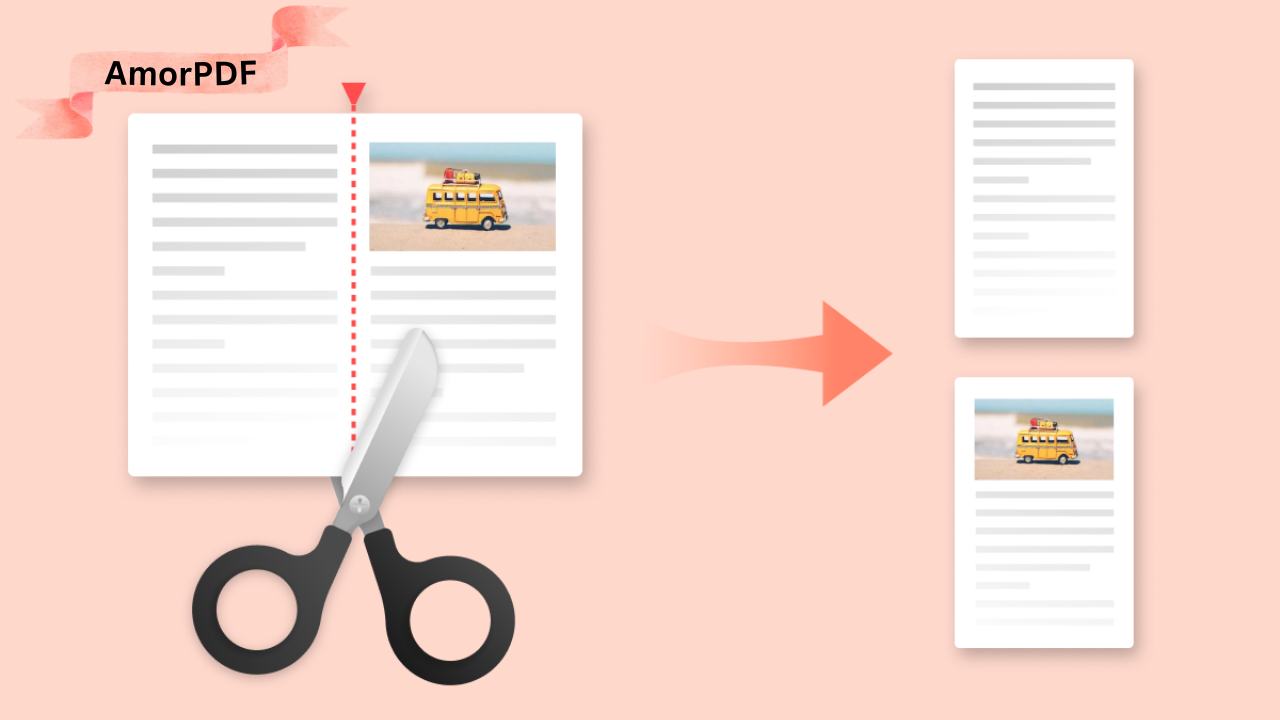Splitting PDF files is a common task for organizing documents, sharing specific pages, or reducing file sizes. In 2025, free online tools make this process simple and accessible without needing software downloads or technical skills.
Whether you’re extracting pages for a report or separating sections from a large file, these methods ensure privacy, speed, and ease.
This guide walks you through the best free online approaches, focusing on user-friendly platforms like AmorPDF, which offers a comprehensive PDF toolkit for splitting, merging, and more—all without registration or hidden fees. How to Merge PDF Files Easily (Free & Online Methods)
Why Split PDF Files?
PDF splitting helps manage large documents efficiently. For instance, you might need to extract a few pages from a 100-page report for sharing, or divide a scanned book into chapters. Online tools are ideal because they process files in the cloud, supporting features like page range selection or automatic splitting by size.
Most are free for basic use, with secure encryption (e.g., 256-bit SSL) to protect your data, and files are often deleted after processing. This ensures privacy, as no software is installed on your device. Popular methods include drag-and-drop interfaces that let you upload, select pages, and download split files in seconds.
Free Online Methods to Split PDFs
Several reliable free tools exist for splitting PDFs online. They typically allow you to upload a file, choose splitting options (e.g., by page ranges or size), and download the results. Files are processed securely, with automatic deletion after a short time (e.g., 2 hours) to protect privacy. Here’s how to use some of the best ones.
Using AmorPDF: A Simple All-in-One Solution
AmorPDF is a free online PDF toolkit that includes a dedicated splitting feature as part of its suite of over 30 tools, such as merging, compressing, and converting. It’s user-friendly, with no registration required, and processes files securely using 256-bit SSL encryption. Files are automatically deleted from servers within 2 hours after use, ensuring your data stays private. This makes it ideal for quick splits without software installation.
Step-by-Step Guide:
- Access the Tool: Visit amorpdf.com and select the “Split PDF” option from the toolkit menu. The interface is clean and intuitive, guiding you through the process.
- Upload Your PDF: Drag and drop your PDF file into the upload area or click to browse. It supports files up to standard sizes without limits for basic use.
- Choose Splitting Options: Select how to split—by page ranges (e.g., pages 1–5 and 6–10) or automatically by size (e.g., files no larger than 1 MB). Preview pages if needed for accuracy.
- Process the File: Click “Split” to begin. The tool handles the division in the cloud, taking seconds to minutes depending on file size.
- Download Results: Once complete, download the individual split PDFs. You can merge or edit them further using AmorPDF’s other tools if desired.
Pros: Completely free, no watermarks, supports multiple files, and part of a full PDF suite for additional tasks like rotation or extraction.
Limitations: Relies on internet connection; large files may take longer. For offline needs, consider desktop alternatives, but AmorPDF excels for quick online splits.
This method is especially handy for professionals or students needing to share specific sections without sending the entire document.
Using iLovePDF: Quick Page Extraction
iLovePDF is a popular free tool for splitting PDFs by page ranges or extracting all pages into separate files. It’s straightforward and processes files online without software installation.
Step-by-Step Guide:
- Upload the File: Go to ilovepdf.com/split_pdf and drag your PDF or click to select it.
- Select Split Type: Choose to split by range (e.g., every 10 pages) or extract all pages as individual PDFs.
- Preview and Adjust: Use the page selector to specify exact ranges.
- Split and Download: Click “Split PDF” and wait for processing, then download the results as a ZIP file.
Pros: Fast for bulk extraction; supports merging back if needed.
Limitations: Free version has daily limits; premium unlocks unlimited use.
Using SmallPDF: Visual Splitting Tool
SmallPDF allows splitting PDFs by dragging divider lines on a visual preview, making it intuitive for selecting specific pages.
Step-by-Step Guide:
- Upload: Visit smallpdf.com/split-pdf and upload your PDF.
- Add Dividers: Insert up to 19 lines to divide pages (e.g., split a 20-page file into four 5-page documents).
- Process: Click “Split” and download the separate files.
Pros: Visual interface for precise control; works on Mac, Windows, iOS, and Android.
Limitations: Free version limits to 1,500 pages; files deleted after one hour for privacy.

Using PDF24 Tools: Cloud-Based Processing
PDF24 provides a free online splitter that processes files on their servers, saving your device’s resources.
Step-by-Step Guide:
- Upload: Go to tools.pdf24.org/en/split-pdf and select your file.
- Specify Options: Choose to split by pages or size.
- Start Splitting: Click to process and download the results.
Pros: No system resource use; files deleted after a short time.
Limitations: Requires internet; basic interface.
Using Adobe Acrobat Online: Professional-Grade Free Split
Adobe’s online tool splits PDFs into up to 20 files without downloads.
Step-by-Step Guide:
- Sign In: Visit adobe.com/acrobat/online/split-pdf.html and upload a PDF (up to 1,500 pages).
- Add Dividers: Insert lines to separate pages.
- Download: Process and save the split files.
Pros: Reliable for large files; secure with sign-in.
Limitations: Requires Adobe account; free for small files.
Using PDF2Go: Fast and Secure Splitting
PDF2Go splits PDFs by ranges or extracts pages, with secure cloud processing.
Step-by-Step Guide:
- Upload: Go to pdf2go.com/split-pdf and select your file.
- Choose Method: Split by pages or text changes.
- Download: Get the results as separate files.
Pros: Handles multiple files; privacy-focused.
Limitations: Files deleted after processing; internet-dependent.
Using Sejda: Easy Page Management
Sejda allows splitting by ranges or extracting pages, with a simple interface.
Step-by-Step Guide:
- Upload: Visit sejda.com/split-pdf and add your PDF.
- Select Ranges: Specify pages to split.
- Process: Download the individual files.
Pros: Quick and easy; no registration.
Limitations: Basic features in free version.
Using PDFgear: Local Processing Option
PDFgear processes splits locally in your browser for privacy.
Step-by-Step Guide:
- Upload: Visit pdfgear.com/split-pdf and drag your file.
- Select Pages: Choose ranges or extract specific ones.
- Download: Save the split PDFs.
Pros: No data upload; full suite of tools.
Limitations: Browser-dependent; larger files may slow down.
Using FreePDFConvert: Batch Splitting
FreePDFConvert supports splitting multiple PDFs at once.
Step-by-Step Guide:
- Upload: Go to freepdfconvert.com/split-pdf and select files.
- Split Options: Choose by pages or size.
- Download: Get results as ZIP.
Pros: Batch processing; secure encryption.
Limitations: Daily limits in free version.
Using PDFsam Basic: Open-Source Alternative
For those preferring open-source, PDFsam Basic is free software but can be used online via their site.
Step-by-Step Guide:
- Download/Use Online: Visit pdfsam.org for the tool.
- Split: Select pages or bookmarks to divide.
- Export: Save split files.
Pros: Open-source; advanced options like split by text.
Limitations: Requires download for full features.
Using MaxAI: Visual Divider Tool
MaxAI offers a free splitter with visual previews.
Step-by-Step Guide:
- Upload: Visit maxai.co/pdf-tools/split-pdf.
- Add Dividers: Visually select pages.
- Download: Get separate files.
Pros: No limits or watermarks.
Limitations: Browser-only.
Desktop Alternatives for Offline Splitting
For offline needs, free software like PDFsam Basic or PDF Arranger allows splitting without internet. Install from their sites and use features like page extraction or rotation.
Security and Best Practices
Always use reputable tools to avoid data risks—look for SSL encryption and automatic file deletion (e.g., 1–2 hours). Avoid uploading sensitive documents. For large files or frequent use, consider premium versions. Test small files first to ensure compatibility.
Conclusion
Splitting PDF files is straightforward with free online methods like AmorPDF, iLovePDF, and SmallPDF, offering secure, quick solutions without downloads. Choose based on needs—visual previews for precision or batch processing for multiple files. These tools save time and resources, making document management effortless in 2025. For more PDF tools, explore AmorPDF’s suite at amorpdf.com.
FAQs
Is AmorPDF free for splitting PDFs?
Yes, AmorPDF’s splitting tool is completely free with no registration or hidden fees, part of its all-in-one toolkit.
How secure are online PDF splitters?
Most use 256-bit SSL encryption and delete files after 1–2 hours, ensuring privacy.
Can I split large PDFs online for free?
Yes, tools like Adobe Acrobat handle up to 1,500 pages, while others like PDF2Go support multiple files.
What if I need offline splitting?
Use free software like PDFsam Basic for desktop splitting by pages or text changes.
Are there limits on free online PDF splitters?
Free versions may have daily quotas or page limits, but tools like AmorPDF offer unlimited basic use.