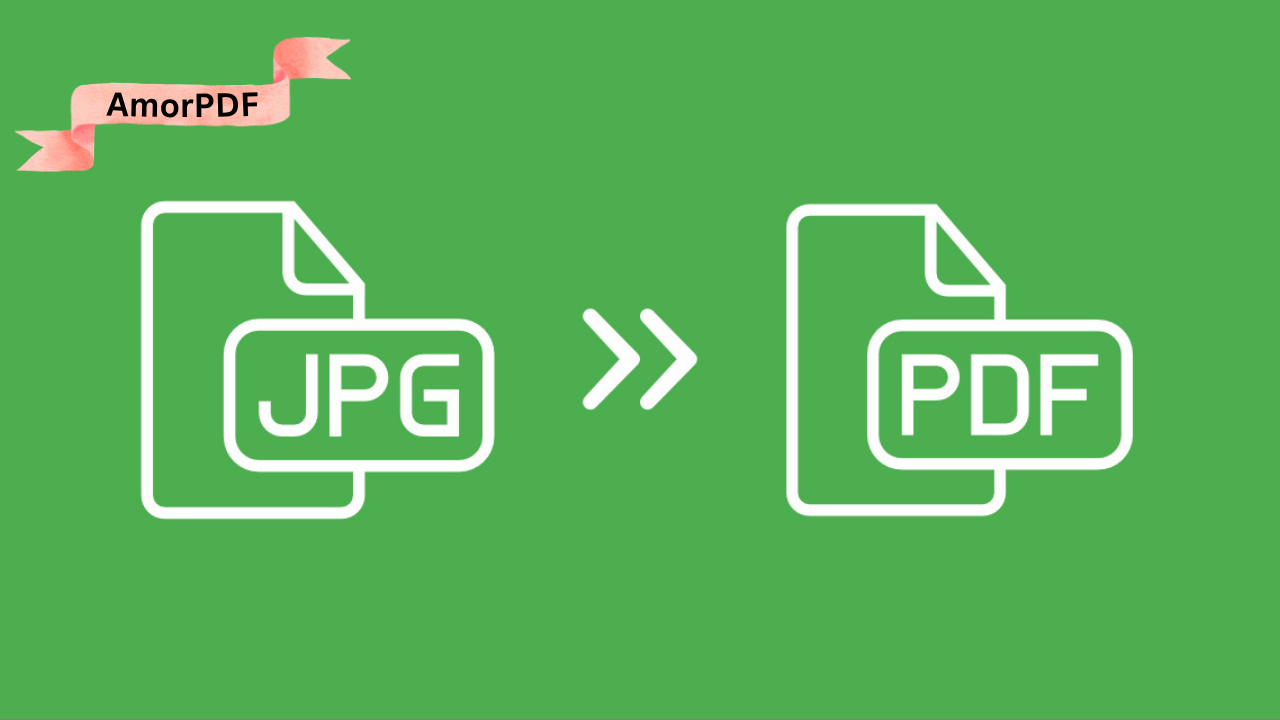In 2025, converting JPG files to PDF is a quick and essential task for organizing images, sharing professional documents, or archiving photos in a compact format.
Free online tools make this process seamless, requiring no software downloads or technical expertise.
Whether you’re combining multiple JPGs into a single PDF or converting a single image for emailing, these browser-based solutions offer speed, security, and ease.
This guide highlights the best free online methods to convert JPG to PDF, with step-by-step instructions and tips to streamline your workflow, featuring AmorPDF as a top choice for its robust toolkit. Check More Here: Compress PDF Online – Reduce File Size Instantly in 2025
Why Convert JPG to PDF?
JPG files are great for photos but can be cumbersome for sharing or storing multiple images. Converting to PDF offers several advantages:
- Compact Sharing: Combine multiple JPGs into one file, ideal for presentations or reports.
- Professional Format: PDFs maintain consistent formatting across devices, unlike JPGs.
- Smaller Size: Compress images during conversion to save space (e.g., reduce 10 MB JPGs to 2 MB PDFs).
- Security: Add passwords or watermarks to PDFs for sensitive documents.
- Compatibility: PDFs open easily on any device, perfect for emailing or archiving.
With over 300 million monthly users relying on online converters, these tools use secure 256-bit SSL encryption and delete files after processing (typically 1–2 hours) to ensure privacy.
Top Free Online JPG to PDF Conversion Tools in 2025
Free online converters process JPGs in the cloud, supporting drag-and-drop uploads and batch conversions without registration. Below are the best tools, with a focus on AmorPDF’s all-in-one features.
1. AmorPDF: Fast and Versatile JPG to PDF Converter
AmorPDF is a free, user-friendly platform with a dedicated JPG to PDF converter among its 30+ PDF tools. It supports multiple images, custom layouts, and secure processing, making it ideal for students, professionals, or anyone needing quick conversions.
Step-by-Step Guide:
- Access the Tool: Visit amorpdf.com/jpg-to-pdf and select the “JPG to PDF” option.
- Upload JPGs: Drag and drop one or multiple JPG files (up to 100 MB total) or click to browse. No registration needed.
- Arrange Files: Organize images in the desired order; adjust layout settings (e.g., one image per page or multiple per page).
- Convert: Click “Convert to PDF” to process files in seconds. AI optimizes image quality and size.
- Download: Preview the PDF and download it. Files are deleted from servers within 2 hours for privacy.
Pros: Free, no watermarks, supports batch conversion, integrates with other tools like PDF splitting or merging. Limitations: Internet-dependent; large batches (>100 MB) may require premium (~$5/month). Best For: Combining multiple JPGs into professional PDFs.
2. SmallPDF: Intuitive Image Conversion
SmallPDF offers a simple JPG to PDF converter with a visual interface, handling files up to 5 GB.
Step-by-Step Guide:
- Upload: Go to smallpdf.com/jpg-to-pdf and drag your JPGs.
- Arrange: Reorder images or adjust page settings (e.g., fit to page).
- Convert: Click “Convert” to create the PDF.
- Download: Save the file; edit further if needed (e.g., compress).
Pros: User-friendly, mobile app support. Limitations: Free version limits to 2 tasks/day; files deleted after 1 hour.
Best For: Quick single-image conversions.
3. iLovePDF: Batch Conversion Power
iLovePDF excels at converting multiple JPGs into one PDF, with support for up to 100 MB per file.
Step-by-Step Guide:
- Upload: Visit ilovepdf.com/jpg-to-pdf and select JPGs.
- Customize: Set page size (e.g., A4) and margins.
- Convert: Click “Convert to PDF” to process.
- Download: Get the merged PDF or individual files.
Pros: Batch support, customizable layouts. Limitations: Daily limits in free version; premium (~$6/month) for unlimited.
Best For: Bulk image-to-PDF tasks.
4. PDF2Go: Flexible and Secure
PDF2Go supports JPG to PDF conversion with options to resize or rotate images during the process.
Step-by-Step Guide:
- Upload: Go to pdf2go.com/jpg-to-pdf and add JPGs.
- Adjust: Set orientation or page size.
- Convert: Click to process and preview.
- Download: Save the PDF.
Pros: Secure, no registration needed. Limitations: Internet-dependent; daily limits.
Best For: Users needing image adjustments.
5. Adobe Acrobat Online: Professional Quality
Adobe’s online tool converts JPGs to PDFs with high fidelity, ideal for professional documents.
Step-by-Step Guide:
- Upload: Visit adobe.com/acrobat/online/jpg-to-pdf.html and select JPGs.
- Arrange: Organize images or add more.
- Convert: Click to create the PDF.
- Download: Save with optional sign-in.
Pros: Trusted brand, high-quality output. Limitations: Requires Adobe account; free for small files.
Best For: Professional presentations.
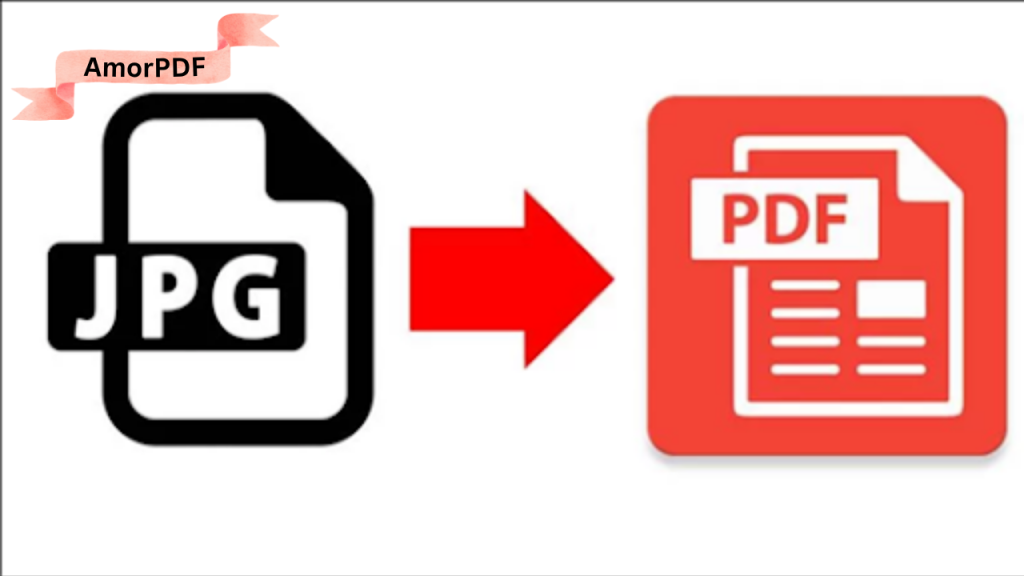
6. PDF24 Tools: Cloud-Based Simplicity
PDF24 converts JPGs to PDFs in the cloud, saving device resources.
Step-by-Step Guide:
- Upload: Go to tools.pdf24.org/en/jpg-to-pdf and add files.
- Customize: Set page layout (e.g., one image per page).
- Convert: Process and preview.
- Download: Save the PDF.
Pros: No ads, secure deletion. Limitations: Basic interface; internet needed.
Best For: Simple conversions.
7. Sejda: Custom Layouts
Sejda allows JPG to PDF conversion with detailed layout options.
Step-by-Step Guide:
- Upload: Visit sejda.com/jpg-to-pdf and add JPGs.
- Set Layout: Choose page size or margins.
- Convert: Process the files.
- Download: Save the result.
Pros: Precise control, no registration. Limitations: Free for <200 pages.
Best For: Custom document layouts.
8. PDFgear: Local Processing
PDFgear processes conversions locally for enhanced privacy.
Step-by-Step Guide:
- Upload: Go to pdfgear.com/jpg-to-pdf and drag JPGs.
- Arrange: Set order and layout.
- Convert: Process in-browser.
- Download: Save the PDF.
Pros: No data upload; unlimited use. Limitations: Browser-dependent; slower for large files.
Best For: Privacy-focused users.
9. FreePDFConvert: Batch-Friendly
FreePDFConvert supports multiple JPGs to one PDF or separate files.
Step-by-Step Guide:
- Upload: Visit freepdfconvert.com/jpg-to-pdf and select files.
- Choose Output: One PDF or individual PDFs.
- Convert: Process and download.
- Download: Get results as a ZIP if needed.
Pros: Batch support, secure. Limitations: Daily limits.
Best For: Bulk conversions.
10. MaxAI: AI-Driven Conversion
MaxAI uses AI to optimize image quality during conversion.
Step-by-Step Guide:
- Upload: Visit maxai.co/pdf-tools/jpg-to-pdf.
- Customize: Adjust settings with AI suggestions.
- Convert: Process and review.
- Download: Save the PDF.
Pros: AI-enhanced results. Limitations: Newer tool; test compatibility.
Best For: High-quality outputs.
Tips for Converting JPG to PDF
- Batch Conversion: Upload multiple JPGs to create a single PDF for reports or portfolios.
- Quality Settings: Choose “High” quality for images with text; “Medium” for photos to save space.
- File Organization: Name files clearly before uploading to maintain order in the PDF.
- Security: Use tools with SSL encryption (e.g., AmorPDF) and verify file deletion policies.
- Preview: Check the output PDF for alignment or cropping issues before sharing.
Troubleshooting Common Issues
- Large Files: Compress JPGs first if they exceed size limits (e.g., 100 MB on AmorPDF).
- Slow Processing: Use a stable internet connection (10–20 Mbps); clear browser cache.
- Quality Loss: Opt for “High” quality settings or test with a sample file.
- Compatibility: Chrome or Firefox work best; update browsers for WebGL support.
Conclusion
Converting JPG to PDF in 2025 is effortless with free online tools like AmorPDF, SmallPDF, and iLovePDF, offering secure, no-download solutions. Whether combining photos for a portfolio or creating a shareable document, these tools deliver fast results with minimal effort. AmorPDF stands out for its all-in-one toolkit and privacy focus, making it a top pick. Streamline your workflow today at amorpdf.com.
FAQs
Is AmorPDF free for JPG to PDF conversion?
Yes, it’s completely free, with no registration or watermarks, supporting batch conversions.
How secure are online JPG to PDF converters?
Tools like AmorPDF use 256-bit SSL encryption and delete files within 1–2 hours for privacy.
Can I combine multiple JPGs into one PDF?
Yes, most tools (e.g., iLovePDF, SmallPDF) allow batch uploads to create a single PDF.
What if the converted PDF is too large?
Use AmorPDF’s compression tool post-conversion to reduce size without quality loss.
Do these tools work on mobile devices?
Yes, all are mobile-friendly, running on iOS or Android browsers with ~10 Mbps internet.