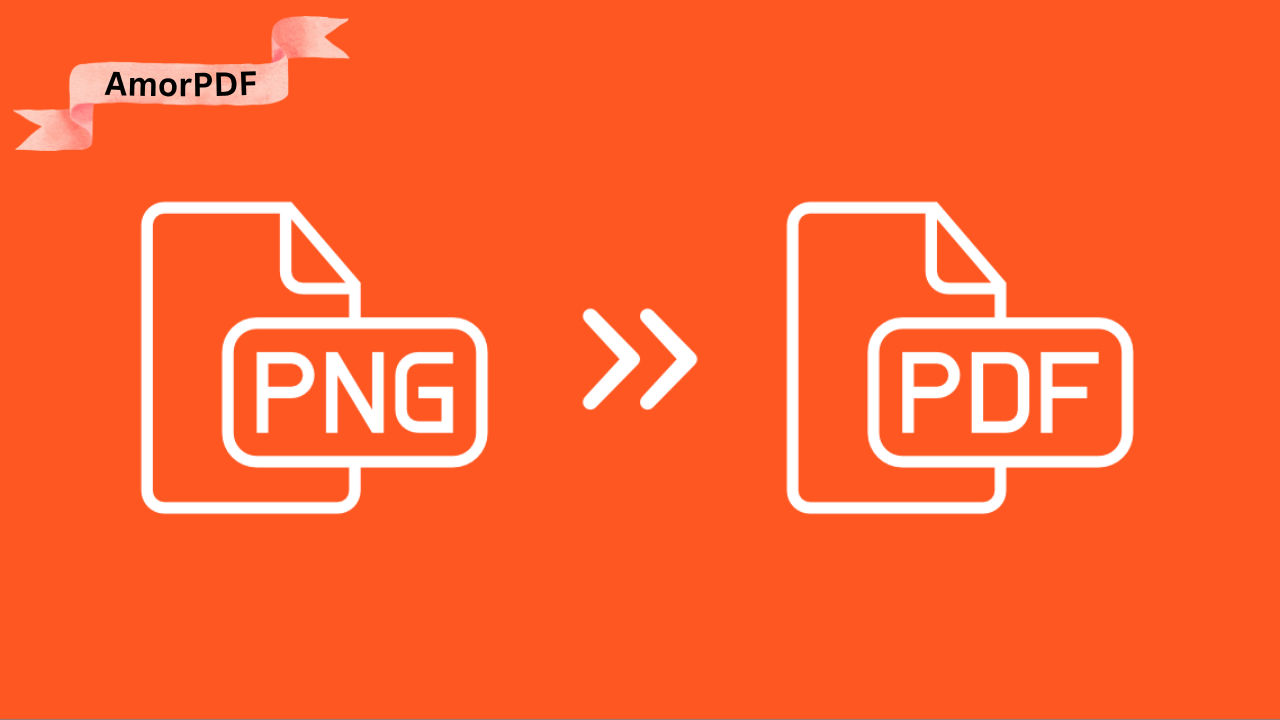Converting PNG files to PDF is a quick and essential task in 2025 for organizing images, creating professional documents, or archiving visuals in a shareable format.
Free online tools make this process seamless, requiring no software downloads or advanced skills. Whether you’re combining multiple PNGs into a single PDF for a presentation or converting a single image for easy emailing, browser-based converters offer speed, security, and simplicity.
This guide highlights the best free online methods to convert PNG to PDF, with detailed steps and tips, featuring AmorPDF as a top choice for its comprehensive toolkit. Check More Here: Convert to PDF – Easily Turn Your JPG Files into PDF Online
Why Convert PNG to PDF?
PNG files are ideal for high-quality images with transparency, but they’re less practical for sharing multiple files or ensuring consistent formatting across devices. Converting to PDF offers key benefits:
- Unified Documents: Merge multiple PNGs into one PDF for reports, portfolios, or e-books.
- Professional Presentation: PDFs maintain layout and quality, unlike PNGs, which may vary by viewer.
- File Size Reduction: Compress images during conversion to save space (e.g., reduce a 15 MB PNG to a 3 MB PDF).
- Security Options: Add passwords or watermarks to protect sensitive content.
- Universal Compatibility: PDFs open reliably on any device, perfect for emailing or archiving.
With over 350 million monthly users relying on online converters, these tools use 256-bit SSL encryption and delete files after processing (typically 1–2 hours) to ensure privacy.
Top Free Online PNG to PDF Conversion Tools in 2025
Free online converters process PNGs in the cloud, supporting drag-and-drop uploads, batch conversions, and customizable layouts without registration. Below are the best tools, with a focus on AmorPDF’s all-in-one capabilities.
1. AmorPDF: Comprehensive and User-Friendly Converter
AmorPDF offers a free, intuitive PNG to PDF converter within its suite of over 30 PDF tools. It supports batch processing, custom layouts, and secure cloud conversion, making it perfect for students, professionals, or casual users.
Step-by-Step Guide:
- Access the Tool: Visit amorpdf.com/png-to-pdf and select the “PNG to PDF” option from the menu.
- Upload PNGs: Drag and drop one or multiple PNG files (up to 100 MB total) or click to browse. No sign-up required.
- Arrange Files: Reorder images or adjust settings (e.g., one PNG per page or multiple per page for slideshows).
- Convert: Click “Convert to PDF” to process files in seconds. AI optimizes image quality and file size.
- Download: Preview the PDF and download it. Files are deleted from servers within 2 hours for privacy.
Pros: Free, no watermarks, supports batch conversion, integrates with tools like compression or merging. Limitations: Requires internet; large batches (>100 MB) may need premium (~$5/month). Best For: Creating multi-page PDFs from PNGs for professional use.
2. SmallPDF: Simple and Visual Conversion
SmallPDF provides a user-friendly PNG to PDF converter with a visual interface, handling files up to 5 GB.
Step-by-Step Guide:
- Upload: Go to smallpdf.com/jpg-to-pdf (also supports PNGs) and drag your PNGs.
- Arrange: Reorder images or set page sizes (e.g., A4, Letter).
- Convert: Click “Convert” to generate the PDF.
- Download: Save the file; edit further if needed (e.g., compress or rotate).
Pros: Clean interface, mobile app support. Limitations: Free version limits to 2 tasks/day; files deleted after 1 hour. Best For: Quick conversions for single PNGs.
3. iLovePDF: Batch Conversion Power
iLovePDF excels at converting multiple PNGs into a single PDF, supporting up to 100 MB per file.
Step-by-Step Guide:
- Upload: Visit ilovepdf.com/jpg-to-pdf (supports PNGs) and select files.
- Customize: Set page size, margins, or orientation.
- Convert: Click “Convert to PDF” to process.
- Download: Save the merged PDF or individual files.
Pros: Batch processing, flexible layouts. Limitations: Daily limits in free version; premium (~$6/month) for unlimited use. Best For: Combining PNGs for portfolios or reports.
4. PDF2Go: Versatile and Secure
PDF2Go supports PNG to PDF conversion with options to resize, rotate, or adjust images during the process.
Step-by-Step Guide:
- Upload: Go to pdf2go.com/jpg-to-pdf (supports PNGs) and add files.
- Adjust: Set orientation, page size, or margins.
- Convert: Click to process and preview.
- Download: Save the PDF.
Pros: Secure processing, no registration needed. Limitations: Internet-dependent; daily limits. Best For: Users needing image tweaks during conversion.
5. Adobe Acrobat Online: High-Quality Output
Adobe’s online tool converts PNGs to PDFs with professional-grade quality, ideal for formal documents.
Step-by-Step Guide:
- Upload: Visit adobe.com/acrobat/online/jpg-to-pdf.html (supports PNGs) and select files.
- Arrange: Organize images or add more.
- Convert: Click to create the PDF.
- Download: Save with optional Adobe account sign-in.
Pros: Trusted brand, excellent quality. Limitations: Requires account for free use; limited to small files. Best For: Professional documents or presentations.
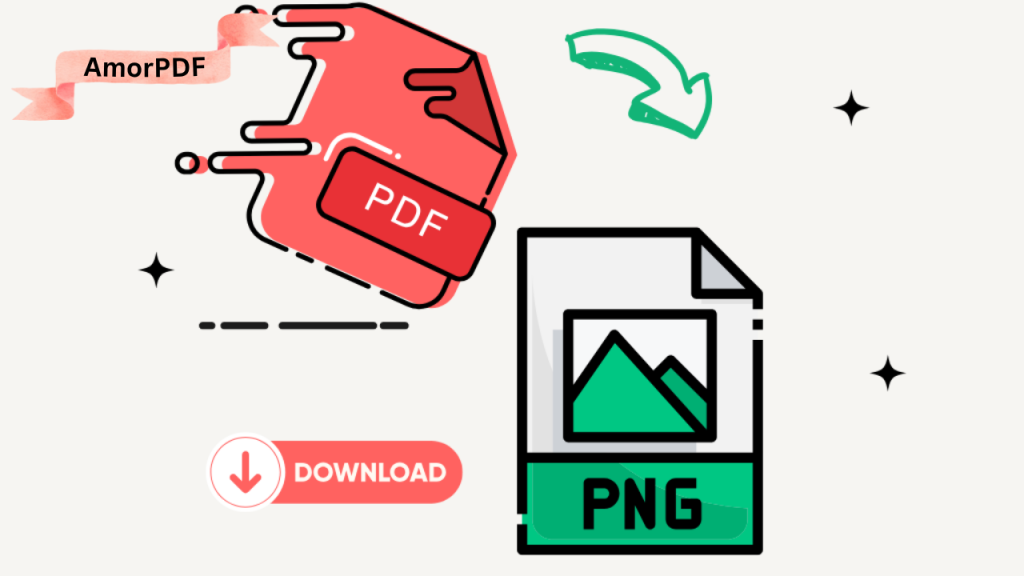
6. PDF24 Tools: Cloud-Based Efficiency
PDF24 converts PNGs to PDFs in the cloud, minimizing device resource use.
Step-by-Step Guide:
- Upload: Go to tools.pdf24.org/en/jpg-to-pdf (supports PNGs) and add files.
- Customize: Set page layout (e.g., one image per page).
- Convert: Process and preview.
- Download: Save the PDF.
Pros: Ad-free, secure deletion after use. Limitations: Basic interface; requires internet. Best For: Simple, no-fuss conversions.
7. Sejda: Customizable Layouts
Sejda offers PNG to PDF conversion with detailed control over page settings.
Step-by-Step Guide:
- Upload: Visit sejda.com/jpg-to-pdf (supports PNGs) and add PNGs.
- Set Layout: Choose page size, margins, or orientation.
- Convert: Process the files.
- Download: Save the result.
Pros: Precise layout options, no registration. Limitations: Free for <200 pages. Best For: Custom document formatting.
8. PDFgear: Local Processing for Privacy
PDFgear processes conversions locally in your browser, enhancing privacy.
Step-by-Step Guide:
- Upload: Go to pdfgear.com/jpg-to-pdf (supports PNGs) and drag files.
- Arrange: Set order and layout options.
- Convert: Process in-browser.
- Download: Save the PDF.
Pros: No data uploads, unlimited use. Limitations: Browser-dependent; slower for large files. Best For: Privacy-conscious users.
9. FreePDFConvert: Batch Conversion
FreePDFConvert supports multiple PNGs to one PDF or separate files.
Step-by-Step Guide:
- Upload: Visit freepdfconvert.com/jpg-to-pdf (supports PNGs) and select files.
- Choose Output: One PDF or individual PDFs.
- Convert: Process and download.
- Download: Get results, often as a ZIP for multiple files.
Pros: Batch support, secure encryption. Limitations: Daily limits in free version. Best For: Bulk image conversions.
10. MaxAI: AI-Optimized Conversion
MaxAI leverages AI to enhance image quality during PNG to PDF conversion.
Step-by-Step Guide:
- Upload: Visit maxai.co/pdf-tools/jpg-to-pdf (supports PNGs).
- Customize: Use AI-suggested settings for quality and size.
- Convert: Process and review.
- Download: Save the PDF.
Pros: AI-driven optimization, no limits. Limitations: Newer tool; test for compatibility. Best For: High-quality outputs with minimal effort.
Tips for Converting PNG to PDF
- Batch Conversion: Upload multiple PNGs to create a single PDF for reports or slideshows.
- Quality Settings: Use “High” quality for PNGs with text or transparency; “Medium” for photos to reduce size.
- File Organization: Name PNGs sequentially (e.g., image1.png, image2.png) for easy ordering.
- Security: Choose tools with SSL encryption (e.g., AmorPDF) and verify file deletion policies (1–2 hours).
- Preview Output: Check the PDF for alignment, cropping, or transparency issues before sharing.
Troubleshooting Common Issues
- File Size Limits: Compress PNGs first if they exceed limits (e.g., 100 MB on AmorPDF) using tools like TinyPNG.
- Slow Processing: Ensure a stable internet connection (10–20 Mbps); clear browser cache for speed.
- Quality Loss: Select “High” quality settings or test with a sample file to avoid pixelation.
- Browser Compatibility: Use Chrome or Firefox for optimal WebGL support; update browsers regularly.
Conclusion
Converting PNG to PDF in 2025 is fast and hassle-free with free online tools like AmorPDF, SmallPDF, and iLovePDF, offering secure, no-download solutions. Whether merging images for a portfolio or creating a shareable document, these tools deliver professional results with minimal effort. AmorPDF stands out for its comprehensive toolkit and privacy focus, making it a top choice for all users. Start converting today at amorpdf.com.
FAQs
Is AmorPDF free for PNG to PDF conversion?
Yes, it’s completely free, with no registration or watermarks, supporting batch conversions.
How secure are online PNG to PDF converters?
Reputable tools like AmorPDF use 256-bit SSL encryption and delete files within 1–2 hours for privacy.
Can I combine multiple PNGs into one PDF?
Yes, tools like iLovePDF and SmallPDF allow batch uploads to create a single PDF.
What if the PDF file size is too large?
Use AmorPDF’s compression tool after conversion to reduce size while maintaining quality.
Do these converters work on mobile devices?
Yes, all are mobile-friendly, running on iOS or Android browsers with ~10 Mbps internet.